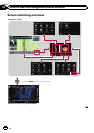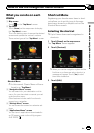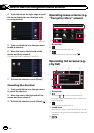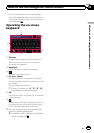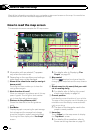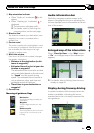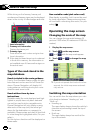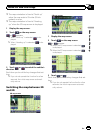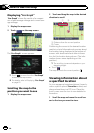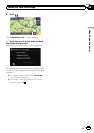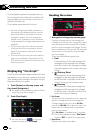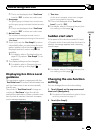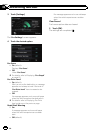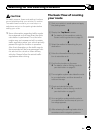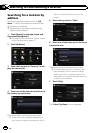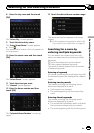Displaying “Eco Graph”
“Eco Graph ” shows the results of a compari-
son of past average mileage and current aver-
age mileage.
1 Display the map screen.
2 Touch
on the map screen.
The “Eco Graph” screen appears.
p Touch to move from the “Eco Graph”
screen to the map screen.
= For details, refer to Displaying “Eco Graph”
on page 22.
Scrolling the map to the
position you want to see
1 Display the map screen.
2 Touch and drag the map in the desired
direction to scroll.
12
1 Distance from the current position
2 Cursor
Positioning the cursor to the desired location
results in a brief informational overview about
the location being displayed at the bottom of
screen, with street name and other informa-
tion for this location being shown. (The infor-
mation shown varies depending on the
position.)
p The scrolling increment depends on your
dragging length.
# Touch
.
The map returns to the currentposition.
Viewing information about
a specified location
An icon appears at registered places (home lo-
cation, specific places, Favorites entries) and
places where there is a POI icon. Place the
scroll cursor over the icon to view detailed in-
formation.
1 Scroll the map and move the scroll cur-
sor to the icon you want to view.
En
20
Chapter
04
How to use the map