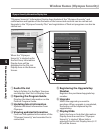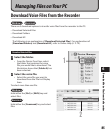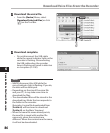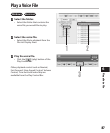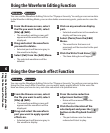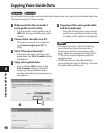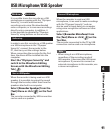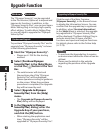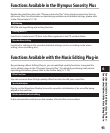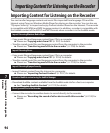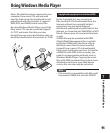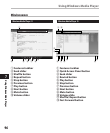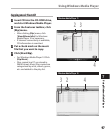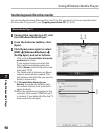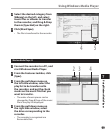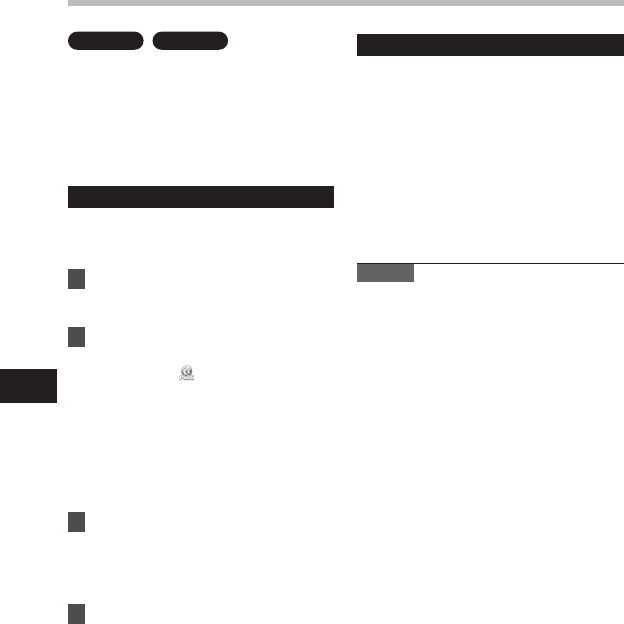
92
6
Upgrade Function
Windows
Macintosh
The "Olympus Sonority" can be upgraded
to the Plus Version (Optional) to expand and
improve its functions. In addition, in the
"Olympus Sonority Plus", you can purchase a
Music Editing Plug-in to enjoy high-quality
effect editing. To add a Music Editing Plug-
in, you will need to upgrade the "Olympus
Sonority Plus".
Purchase and Upgrade
To purchase "Olympus Sonority Plus" and to
upgrade from "Olympus Sonority" is shown
in the following procedures.
1 Start the "Olympus Sonority".
• Please see ☞ P.82 for the starting
method.
2 Select [
Purchase Olympus
Sonority Plus
] in the [
Help
] Menu
or click the [
] button in the Tool
Bar.
• The web browser will start and
the purchase site of the "Olympus
Sonority Plus" will be displayed.
Please operate according to guidance
on the screen. When the purchase
procedure is completed, the Upgrade
Key will be issued by mail.
3 Select [
Upgrade to Olympus
Sonority Plus
] from the [
Help
]
menu.
• The [Upgrade to Olympus Sonority
Plus] dialog will be displayed.
4 In the [
Upgrade to Olympus
Sonority Plus
] dialog, enter the
Upgrade Key of your purchase,
and click the [
OK
] button.
• When starting the application next
time, "Olympus Sonority" will be
upgraded to "Olympus Sonority Plus".
Upgrading to Olympus Sonority Plus
Click the root of the Main Treeview,
[Olympus Sonority], in the Browse Screen
to display the Information Screen. You can
confirm that the upgrade key is registered.
In addition, when [Version Information]
in the [Help] Menu is selected, the upgrade
key registered in "Olympus Sonority Plus"
will be displayed. The Music Editing Plug-in
includes more than 20 types of effect
functions and spectrum analyzer functions.
For details, please refer to the Online Help
(☞ P. 79).
Notes
• To purchase the Upgrade Key, it requires
an environment where the Internet can be
utilized.
• Please see the details in the website
regarding the purchase of the Upgrade
Key.
Upgrade Function