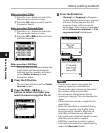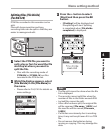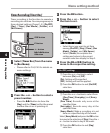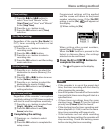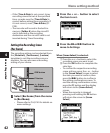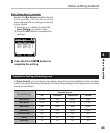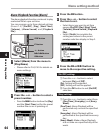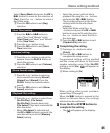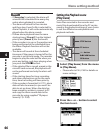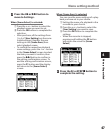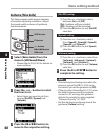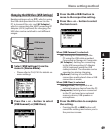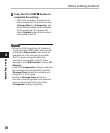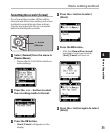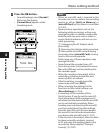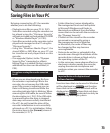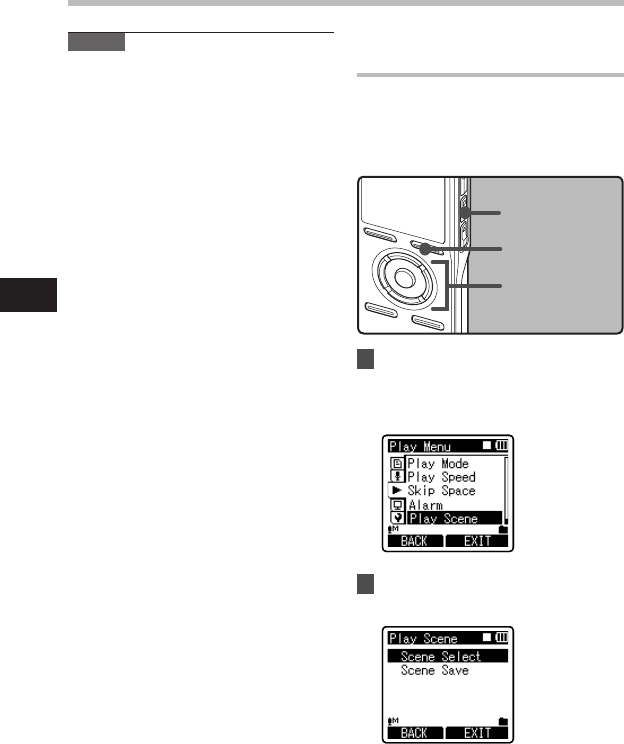
66
4
+−
button
9 0 button
OK
button
STOP
button
F2
button
Setting the Playback scene
[Play Scene]
Voice files recorded in the recorder and
music files downloaded from the PC can be
saved in the playback settings of your choice
to suit the different sound qualities and
playback methods.
1 Select [
Play Scene
] from the menu
in [
Play Menu
].
• Please refer to P.44, P.45 for details on
menu settings.
2 Press the
+
or
−
button to select
the item to set.
Menu setting method
Notes
• If [Everyday] is selected, the alarm will
sound at the scheduled time every day
unless alarm playback is canceled.
• The alarm will sound for ve minutes
and then stop. Even if a le is selected for
Alarm Playback, it will not be automatically
played when the alarm sounds.
• If three alarm playback have the same
starting times, [Preset 1] has the highest
priority and [Preset 3] has the lowest.
• If the recorder is in use or if operations are
being performed at the scheduled time,
the Alarm Playback function will not be
available.
• The alarm will sound at the scheduled
time even if the power is turned o or the
recorder is set to Hold mode. The recorder
begins to play the selected le when you
press any button, and stops playing when
you press the STOP4 button.
• If the selected le is moved, erased or the
microSD card removed, le playback will
not be performed and only the alarm will
sound.
• If the starting times for timer recording
and alarm playback are set for the same
time, timer recording will have priority.
• If the recorder is formatted (
☞ P.71), alarm
data will also be erased, so you won’t be
able to set an alarm. When the data has
been erased by accident, connect to PC
and copy the alarm sound data to the
recorder by using supplied "Olympus
Sonority" (☞ P.90).
Menu setting method