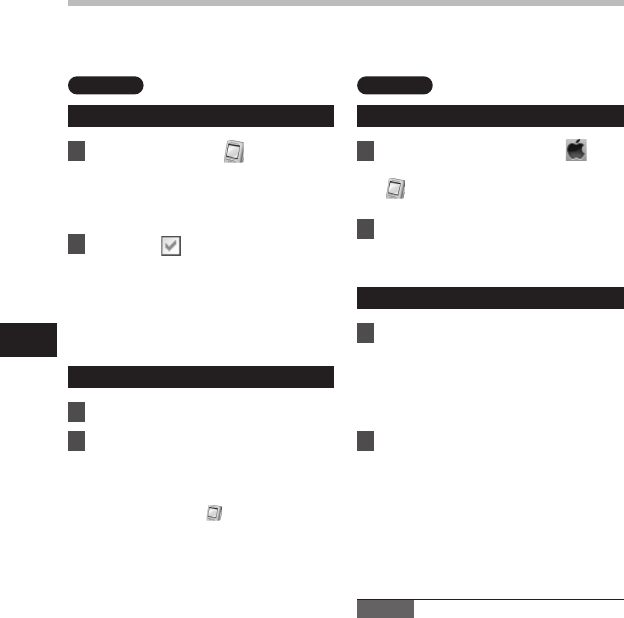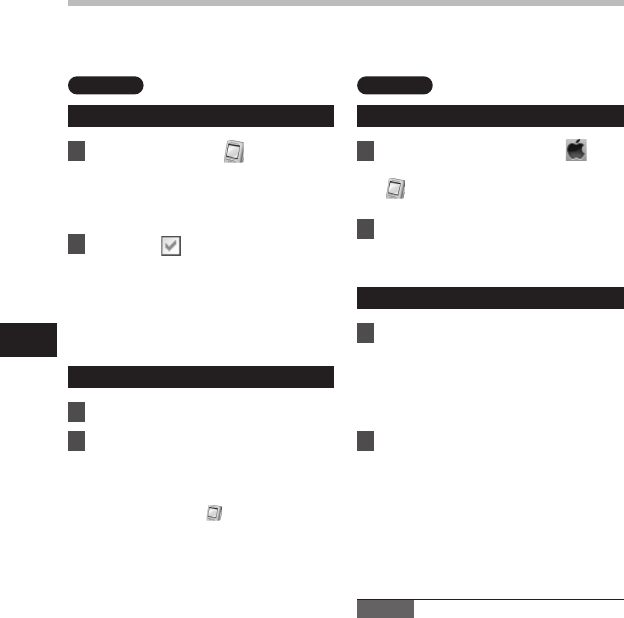
Running Olympus Sonority
By connecting the recorder to your PC, you can automatically start the application.
Disabling automatic start
1 Right click on the [ ] of the
taskbar on the lower right of the
screen, and select [Setting].
• The application which enables setting
will be displayed by dialog.
2 Click the [ ] of the [Olympus
Sonority].
• The check mark on [Olympus
Sonority] disappears. For automatic
start, select and click "Olympus
Sonority" to reinstate again.
Manual start
1 Start Windows.
2 Click the [Start] button, select
[All Programs], then [Olympus
Sonority].
• Information display area will appear.
• After start up, a [
] icon will be
displayed in task bar in the bottom
right of the screen.
Disabling automatic start
1 From the menu bar, click [ ] {
[
System Environment Setting
] {
[ ].
• The setting dialog box will appear.
2 Turn the automatic start up in the
setting check box to [
OFF
].
Manual start
1 From Finder, double-click
[
Application
] { [
Olympus
Sonority
] { [
Olympus Sonority
].
• When starting up for the first time,the
serial number registration dialog box
will appear.
2 Enter the Serial Number.
• For the product serial number, refer
to the serial number on the separate
sheet.
• The information Display Area will
appear if the serial number is correct.
Notes
• You cannot run more than one "Olympus
Sonority" program or multiple copies of
the same program simultaneously.
• When other applications such as DSS
Player, etc. are opened, close these
applications rst before starting up the
"Olympus Sonority".
Running Olympus Sonority