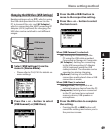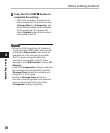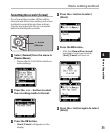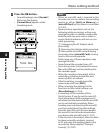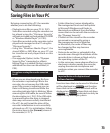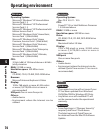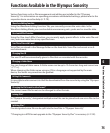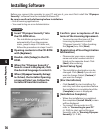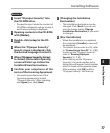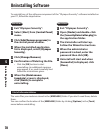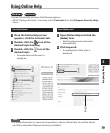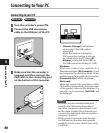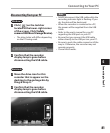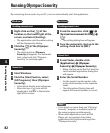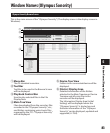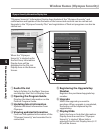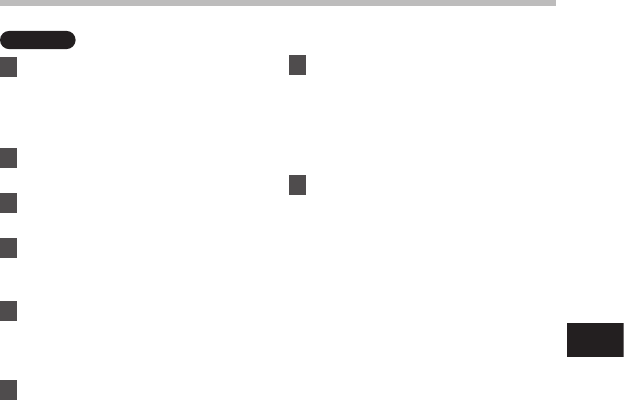
77
5
Installing Software
Macintosh
1 Insert "Olympus Sonority" into
the CD-ROM drive.
•
Proceed to step 3 when the content of
CD-ROM is displayed, and go to step 2
and 3 when nothing is displayed.
2 Opening contents in the CD-ROM
with
[Finder]
.
3 Double-click [
setup
] in the CD-
ROM.
4 When the "Olympus Sonority"
launch screen is displayed, click
the desired language to select it.
5 When [
Olympus Sonority Setup
]
is clicked, the Installer Opening
screen will start up. Follow the
Installer Wizard instructions.
6
Confirm your acceptance of the
terms of the Licensing Agreement.
• You must accept the terms of the
Licensing Agreement to install
"Olympus Sonority". After checking
the [Agree] box, click [Next].
7 [Changing the Installation
Destination]
• The installation destination can be
changed. Click [Next] if you do not
want to change (Select [Change
Installation Destination
] if you want
to change).
8 [Start Installation]
• When the installation is completed,
the completed [Installer] screen will
be displayed.
• To connect the recorder to a PC, refer
to "Connecting to Your PC" (☞ P.80),
to start up the "Olympus Sonority",
refer to "Running Olympus
Sonority" (☞ P. 82).
• After starting up the "Olympus
Sonority", the serial number entry
dialog box will appear. Serial number
which is listed on the separate sheet.
After entering, click [OK] and the
"Olympus Sonority" will start up.
Installing Software