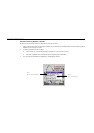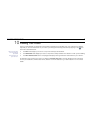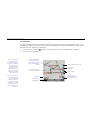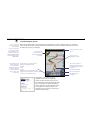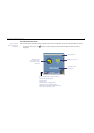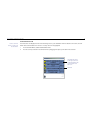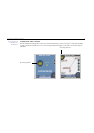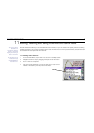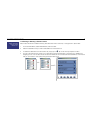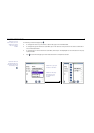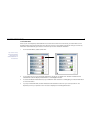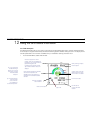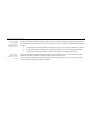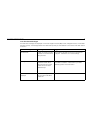43
Navman SmartS™ Professional for Palm OS
®
5
Editing, Deleting and using Favorites and Quick Navs
SmartS Professional allows you to save destinations as Favorites, so you can access them quickly without re-entering
address information. You can also use Quick Navs to save the three most commonly used Favorites, as Quick Navs can
be accessed with less keystrokes than Favorites.
11-1 Adding a New Favorite
1 From the MAIN MENU, tap on MAP. You are now in the Map Screen.
2 Navigate around the map by dragging the stylus across the screen.
3 Zoom in and out as required.
4 Tap and hold the destination you wish to select (eg. a road, Point of
Interest or intersection), then tap “Add to Favorites”.
11
Tip: Convert recent
destinations to
Favorites by selecting
Recent - Show then
tapping and holding to
save as a Favorite.
Tip: Favorites can be
accessed through
the DESTINATION-
FavoriteS menu.