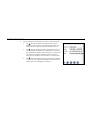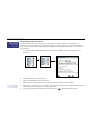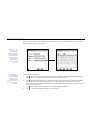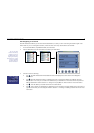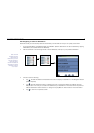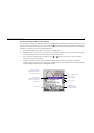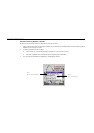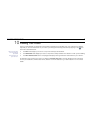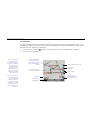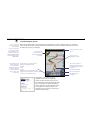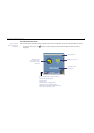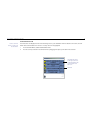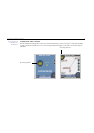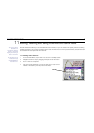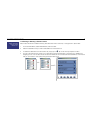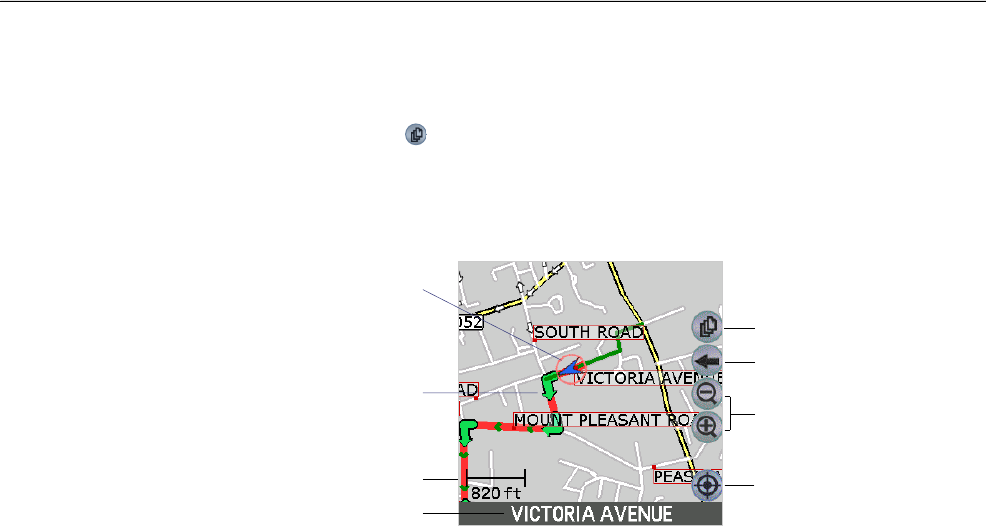
37
Navman SmartS™ Professional for Palm OS
®
5
10-1 Map View
The Map view is always oriented to the North, and shows your current position and surrounding street names. If you
have already programmed a route, the route and all turns are highlighted. You can use the Map view to quickly set your
departure point, and navigate to any destination.
1 To view the route, tap on the
symbol to cycle through the screens until the Map Screen is displayed.
2 Zoom in and out as required.
Note: To cancel your
current route at any
time, tap-and-hold on
the screen, and select
Cancel Route from
the pop-up menu.
Alternatively, simply
start planning a new
route and you will be
prompted to cancel
the current route.
Map scale
Your current position is
marked with this icon.
Blue indicates a valid
GPS fi x, red indicates no
GPS fi x
Your planned route and
turns are highlighted
The street you
are travelling on
Zoom controls
Return to the
Main Menu
Select a different map screen
Tap this icon to
recenter the map on
your GPS position
Note: You can use the
Map view to quickly
set your departure
point and navigate to
any destination. Refer
to section 9.7 Using
the Pop-Up Menu to
Plan a Route for more
information.