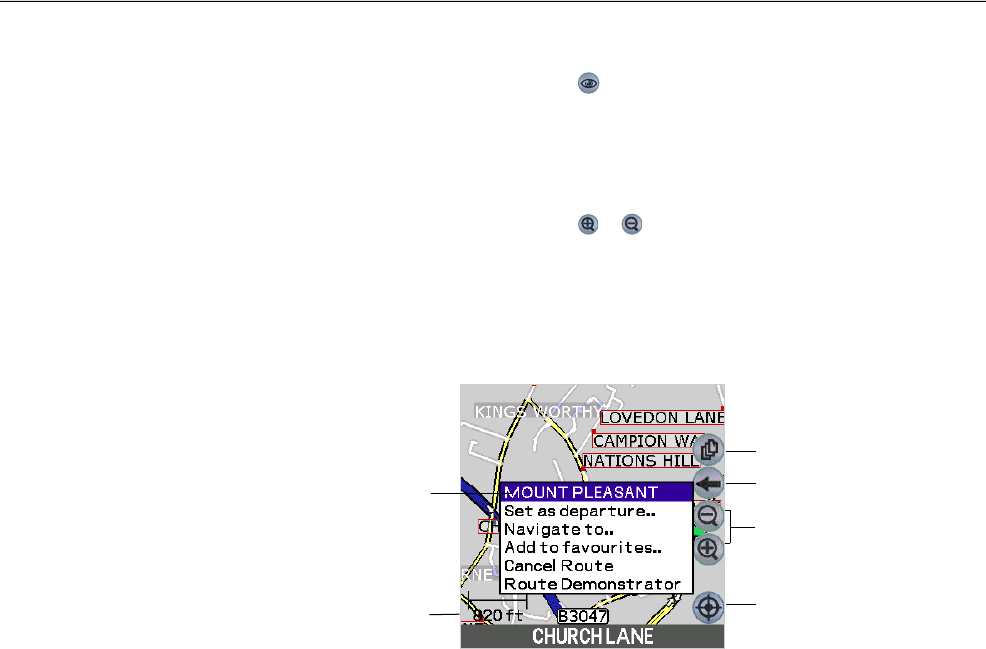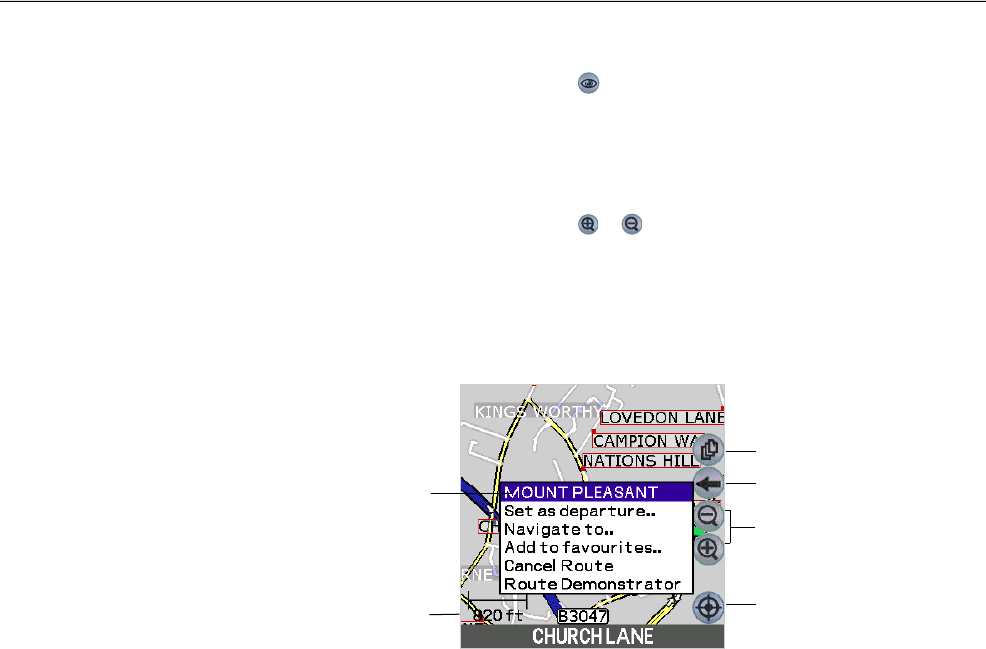
34
Navman SmartS™ Professional for Palm OS
®
5
9-7 Using the Pop-Up Menu to Plan a Route
You may prefer to program your destination directly from the Map Screen. Generally you will use this option if you know
the area in which your destination is, or if you have selected
from a previous entry screen. SmartS Professional will
allow you to scroll around a map and pick a point on the map. SmartS Professional will automatically load the address
details for you and plan a route to your selected destination.
1 From the MAIN MENU, tap on MAP. You are now in the Map Screen.
2 Navigate around the map. To scroll around the map, use the stylus to drag a point on the map across the screen.
As you drag the point around, the map will scroll to reveal more map area.
3 Zoom in and out as required. Zoom by tapping on the
or buttons on the screen, or by using relevant
hardware buttons on your handheld.
4 To select a destination, tap and hold any destination (road or Point of Interest) with the stylus, then select
“Navigate To” from the pop-up menu. This sets your current location as your departure point and will calculate the
route and display the destination on the Navigation Screen.
Map scale
This is a “North Up”
map, where the map is
orientated with North at
the top of the screen
The name of the
destination selected is
shown on the top of the
pop-up menu
Tap this icon to
recenter the map on
your GPS position
Zoom controls
Return to the
previous screen
Select a different view