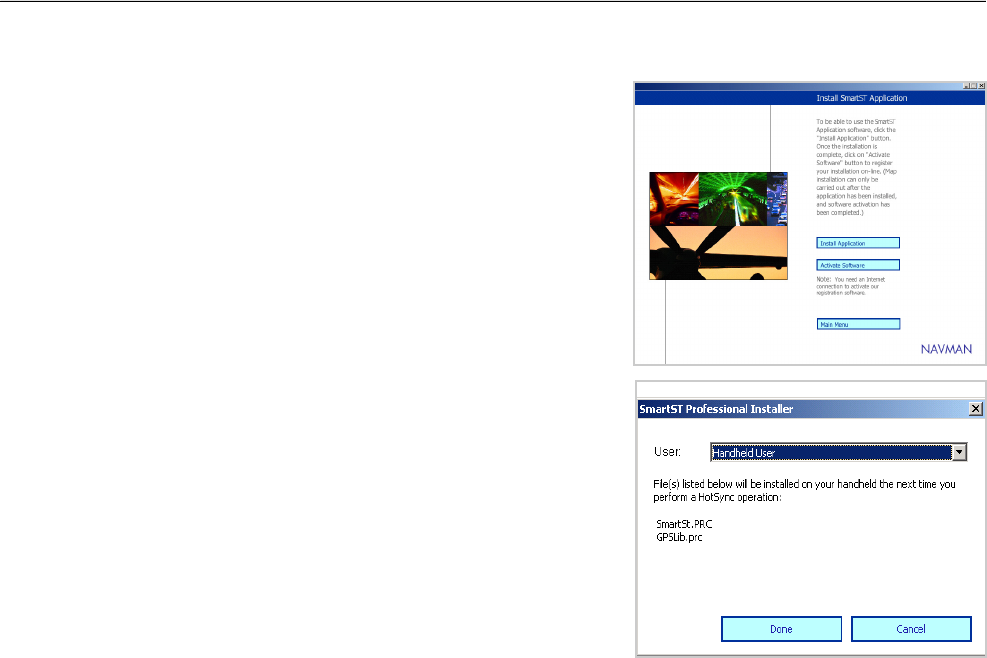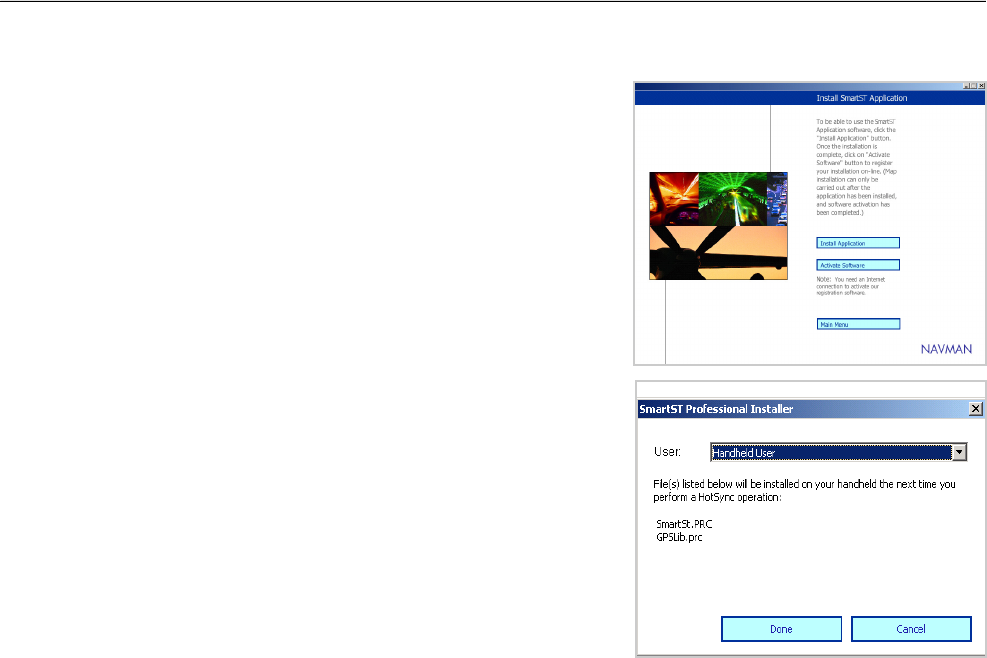
12
Navman SmartS™ Professional for Palm OS
®
5
5-2 Step 2: Install SmartST Professional
This procedure allows you to install the SmartS Professional
software onto your handheld, or to upgrade existing software to a
newer version. Once installed, follow the registration procedure to
activate the application.
1 Insert a memory card into your handheld.
2 Select SMARTS APPLICATION from the MAIN MENU.
3 Select INSTALL APPLICATION.
4 Select the HotSync® User name of your handheld device,
and click DONE. A user message will display requesting a
HotSync operation, which must be performed to complete
the installation.
5 Click OK and perform a HotSync® operation to install the
application onto your handheld. The installation may take
several minutes to complete. Please do not open other
applications during this installation.
6 If you plan to load map data onto your memory card via
a memory card writer, remove the memory card from the
handheld and insert it into the memory card writer now.
Note: Before
beginning, make
sure your handheld
is connected to
the computer via a
HotSync® connection,
and that the SmartS
Professional Desktop
is installed on your
computer.