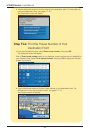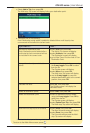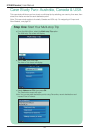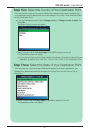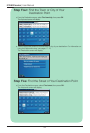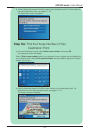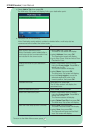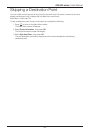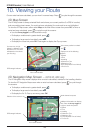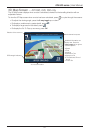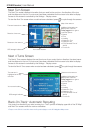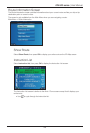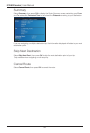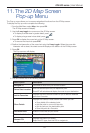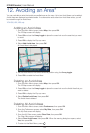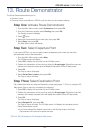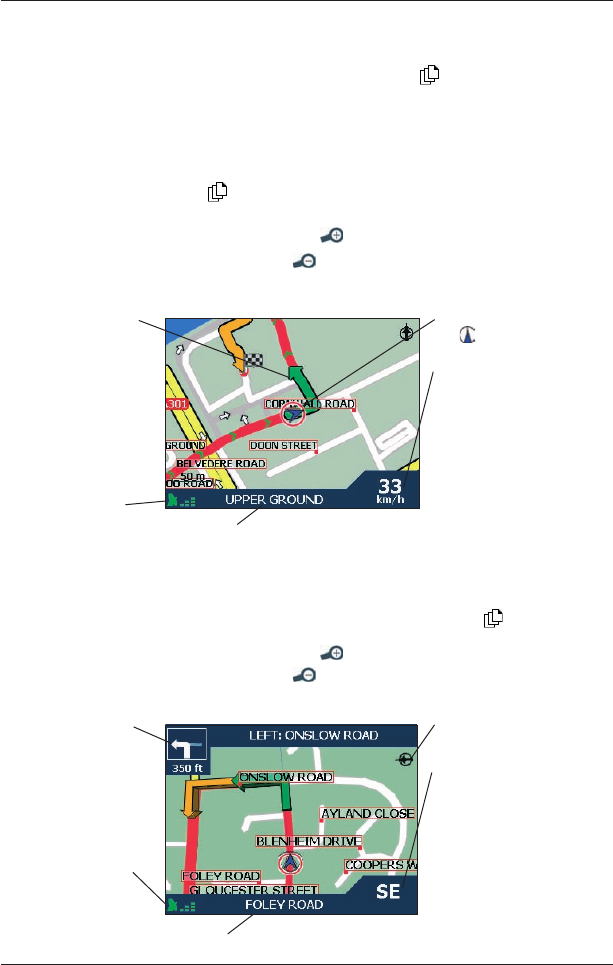
46
iCN 600 series | User Manual
10. Viewing your Route
Once a route has been calculated, you can view it in several ways. Press to cycle through the screens
2D Map Screen
The 2D Map screen is always oriented North and shows your current position (if a GPS fix is active)
and surrounding street names. If a route has been calculated, the route and turns are highlighted.
To view the 2D Map screen, either select Map on the Main Menu screen then press OK, or when a
route has been calculated, press
to cycle through the screens.
• Use the 8-way toggle to move around the map.
• To display a smaller area in greater detail, press
.
• To display a larger area in less detail, press
.
• To display the cross-hair press OK. Press again to display the Pop-up menu.
2D Navigation Map Screen — iCN 610, 620 only
The 2D Navigation Map screen displays when a route is calculated, oriented to the travelling direction.
To view the
2D Navigation Map screen when a route has been calculated, press to cycle through
the screens.
• To display a smaller area in greater detail,
press .
• To display a larger area in less detail,
press .
•
To display the Go To Pop-up summary, press OK.
Additional information can display
here. Press the 8-way toggle left
or right to scroll the options
:
• Speed
• Time
• Heading
• Distance to Turn
• Distance to Go
• ETA (Estimated Time of Arrival)
• Time to Go
GPS strength indicator.
Direction of the next turn.
North oriented compass
Your current location
Your current location
Displays one of the following
options:
• Speed
• Time
• Heading
• Distance to Turn
• Distance to Go
• ETA (Estimated Time of Arrival)
• Time to Go
Your next turn is high-
lighted in a different colour
to future turns. The colour
will depend on the theme
you are using.
GPS strength indicator.
Your current position is marked
with
.