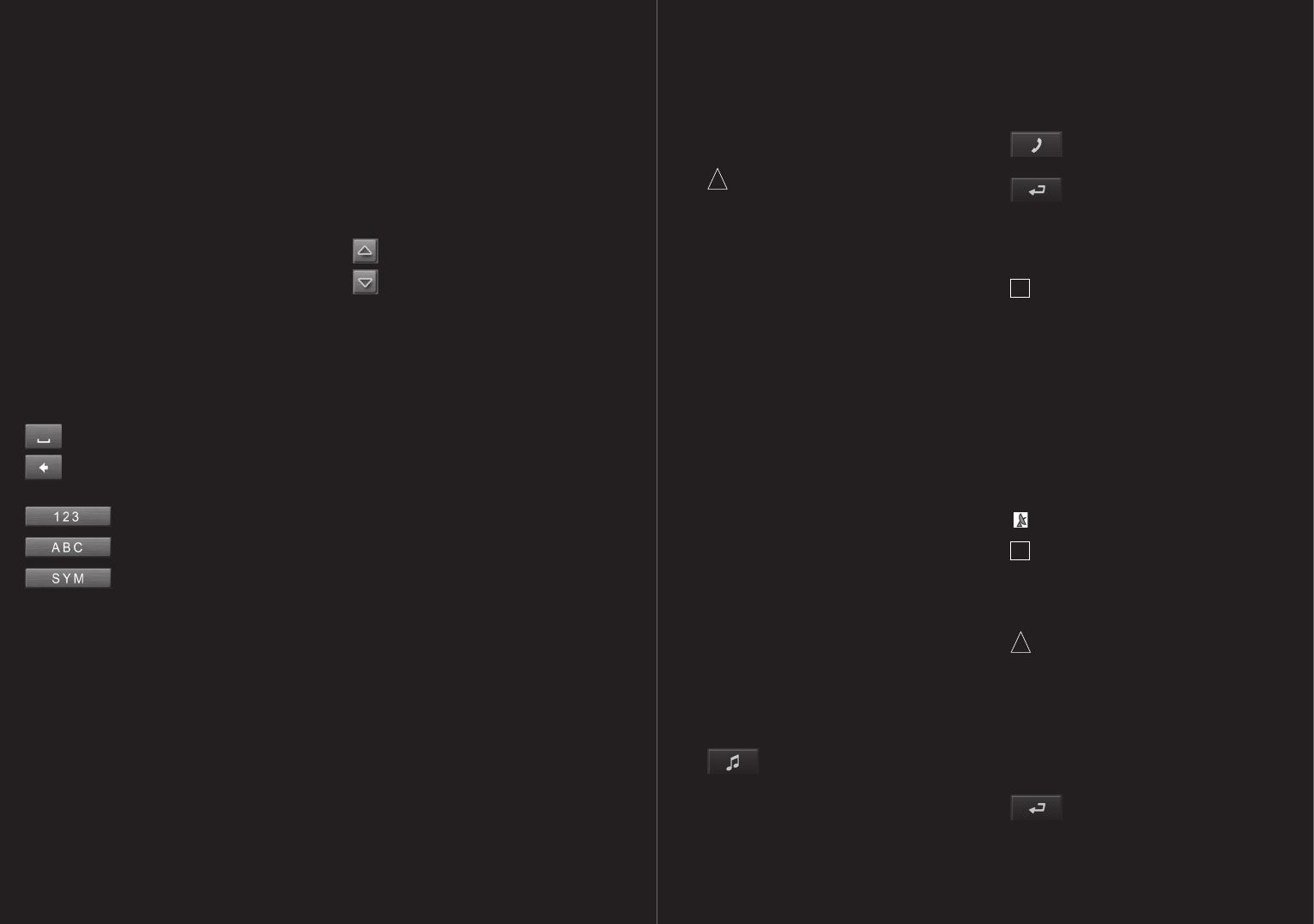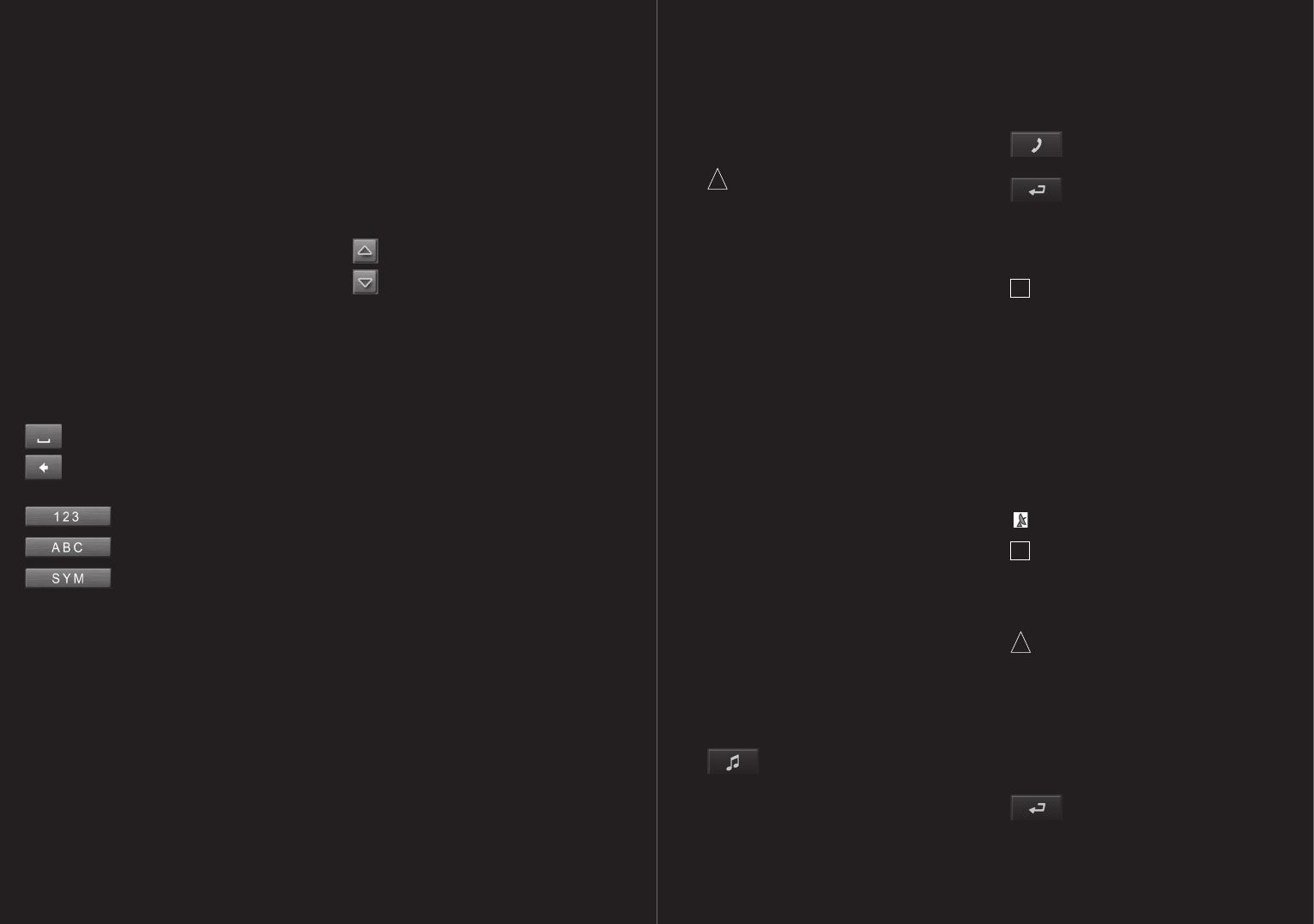
66 – 67
03 Operating the Navigation Software
3.3 Software keyboard
A software keyboard appears at the bottom of the
screen when text entries are necessary.
All entries can be made on the software keyboard
using your fingertips. Only capital letters can be
entered.
When entering the name of a town or street, it is not
necessary to enter any special characters or umlauts.
P´ 9611 replaces these characters automatically. If,
for example, you are searching for “Würzburg”, then
simply enter “WURZBURG”. You need not enter
special characters when entering a destination’s
town or street name, but they may be helpful for
entering names for saved destinations and
itineraries.
Special keys
enters a space character.
deletes the character to the left of the
cursor.
opens the numeric keypad.
opens the character keyboard.
opens the special character
keyboard. As soon as you have entered a special
character, the letter keyboard reappears.
3.4 Lists
There are many cases where you have to select an
entry from a list. This is the case, for example, when
you enter a location.
As soon as you enter the first letter, the largest city
in the given country that begins with this letter
appears.
As soon as you enter the second letter, a list
appears with all locations that begin with the given
letters.
If you enter additional letters, the list adapts to your
entries. This means that you will always be
presented with entries that begin with the letters
entered or entries that contain the entered letters in
their name.
To select an entry, proceed as follows:
1. You can move around in the list by means of the
UP and
DOWN buttons.
2. Touch the desired entry. The list will close as
soon as you have confirmed an entry.
3.5 Options
Some windows have options which lead to
additional functions.
For detailed information on the options, please refer
to chapter “Options” on page 77.
3.6 Menus
Some buttons have menus which open when
activated.
1. Touch a menu button to select its function.
2. Touch the same menu button to close the
window again.
Use navigation system at your own risk.
!
Caution ! Please be sure to refer to the safety
information in the “Important safety information”
chapter on page 62.
Obstructed GPS reception
If GPS reception is hindered, navigation will be
interrupted. The navigation software remains active.
As soon as GPS signals can be received, the
navigation system will determine your current
position and navigation can be continued.
Arriving at your destination
When you have reached the specified destination,
a message to this effect will be displayed.
Your current position will then be shown on the map
by a triangle in green.
4.1 Starting P´ 9611
1. Switch on the navigation device.
2. Touch the NAVIGATION button in the START
SCREEN.
The following message appears:
“Please note that the road traffic regulations
have priority over the instructions of the
navigation system. Please do not operate the
device while driving.”
3. Touch the CANCEL button in order to ignore
the message. This will close the navigation
software.
4. Otherwise, touch the OK button, in order to
accept. The main menu opens.
You can reach any of the navigation software
functions via the main window.
Touch the desired button in the bottom margin of the
screen:
MP3 PLAYER in order to open the MP3
player.
HANDS-FREE MODULE in order to bring
the hands-free module into the foreground.
START SCREEN in order to bring the
START SCREEN into the foreground.
4.1.1 Initialising the GPS receiver
!
Note: It can take up to 30 minutes to initialize
the GPS receiver for the first time.
Each time you switch on the receiver after this,
the GPS reception will start within one minute.
The next initialisation may take up to 30
minutes if the navigation device was not used
for a longer period of time, and/or the last
destination to which you navigated lies more
than 190 miles from your present location.
As soon as the navigation device has been switched
on, initialization of the GPS receiver will begin.
In the right-hand top corner of the display, you will
see the GPS symbol. As soon as data from at least
3 satellites are received, the symbol changes to
GPS READY (red).
!
Note: if the GPS symbol displays GPS READY
(red) after considerably less than 20 minutes, it
is advisable to switch off the receiver for at
least 15 minutes so as to ensure reliable
operation.
!
Caution ! When leaving the car, the power
supply is to be interrupted via the cigar lighter
socket. As the GPS receiver requires a
constant supply of power, it could drain the
vehicle’s battery.
Opening the main menu
Touch the NAVIGATION button in the START
SCREEN.
If another window is open, touch the
BACK button until the main window
appears.
04 Navigation