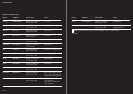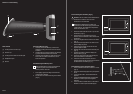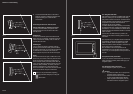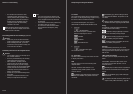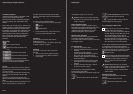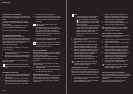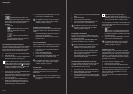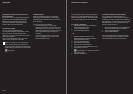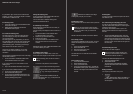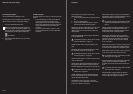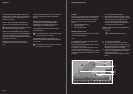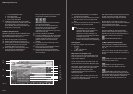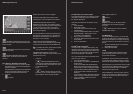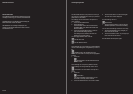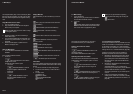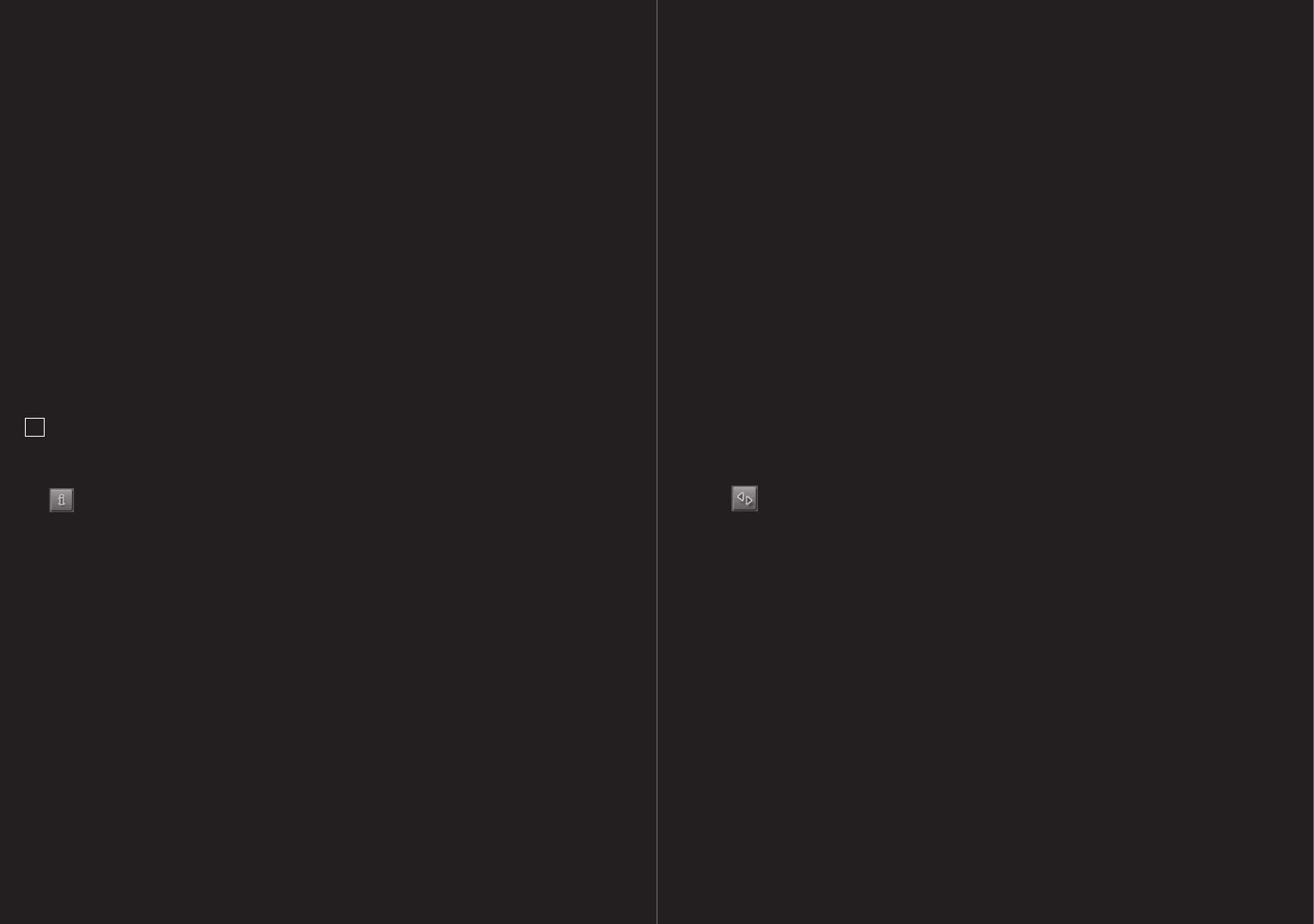
72 – 73
Specifying one of the points of interest as an
interim destination
If you wish to drive to one of the displayed points of
interest, then press the INTERIM DESTINATION
button to the right alongside its entry in the list.
The route is recalculated. The specified point of
interest is taken as the next route point.
4.7 Starting navigation
The map is open in PREVIEW mode.
The navigation destination is depicted by a small
flag. The route and the estimated trip time is
displayed. A so-called route profile forms the basis
of the route calculation.
Touch the ROUTE PROFILE button if you don’t
want to view or change the route profile.
!
Note: if you change the route options, these
remain valid for subsequent navigation. You
can get information regarding the individual route
profile settings by clicking on the corresponding
HELP button.
No GPS reception
When the received GPS signal is not sufficient,
the following message appears: “No GPS signal
available at present. Would you like to use the last
known position?”
You have the following possibilities:
– Touch the OK button. The route will be
calculated using the last known position as the
starting point. As soon as the GPS reception is
sufficient for determining the position, the route
will be recalculated and you can begin the
navigation.
– Touch the CANCEL button. The main menu
opens. The destination is now saved to the
LAST DESTINATIONS list.
04 Navigation
Every destination that you enter and the destina-
tions from the LAST DESTINATIONS list may be
added to the FAVORITES list. This makes sense if
you navigate frequently to the same destination.
5.1.1 Saving a destination
1. Enter the destination without pressing the
START NAVIGATION button.
2. Touch the OPTIONS button.
3. Select SAVE DESTINATION.
– OR –
1. Select the destination from the LAST
DESTINATIONS list, without touching the
START NAVIGATION button.
2. Touch the OPTIONS button.
3. Select SAVE AS FAVOURITE.
4. Enter a name for the destination.
5. If you want to define the destination as your
home address, touch the
TOGGLE button, so that the YES value is
highlighted in black.
6. Touch the SAVE button.
5.1.2 Define destination as home address
You can determine a destination from the
FAVORITES list as the home address, in order to
enable quick and easy navigation to this address via
the main window. In order to do so, touch the TAKE
ME HOME button. To save an address as home
address, proceed as follows:
1. Select the destination from the FAVORITES list
that is to be defined as the home address.
2. Touch the OPTIONS button.
3. Select HOME ADDRESS.
The selected destination has now been saved as
your home address. The home address is shown
in the FAVORITES list with the house symbol.
05 Destination management