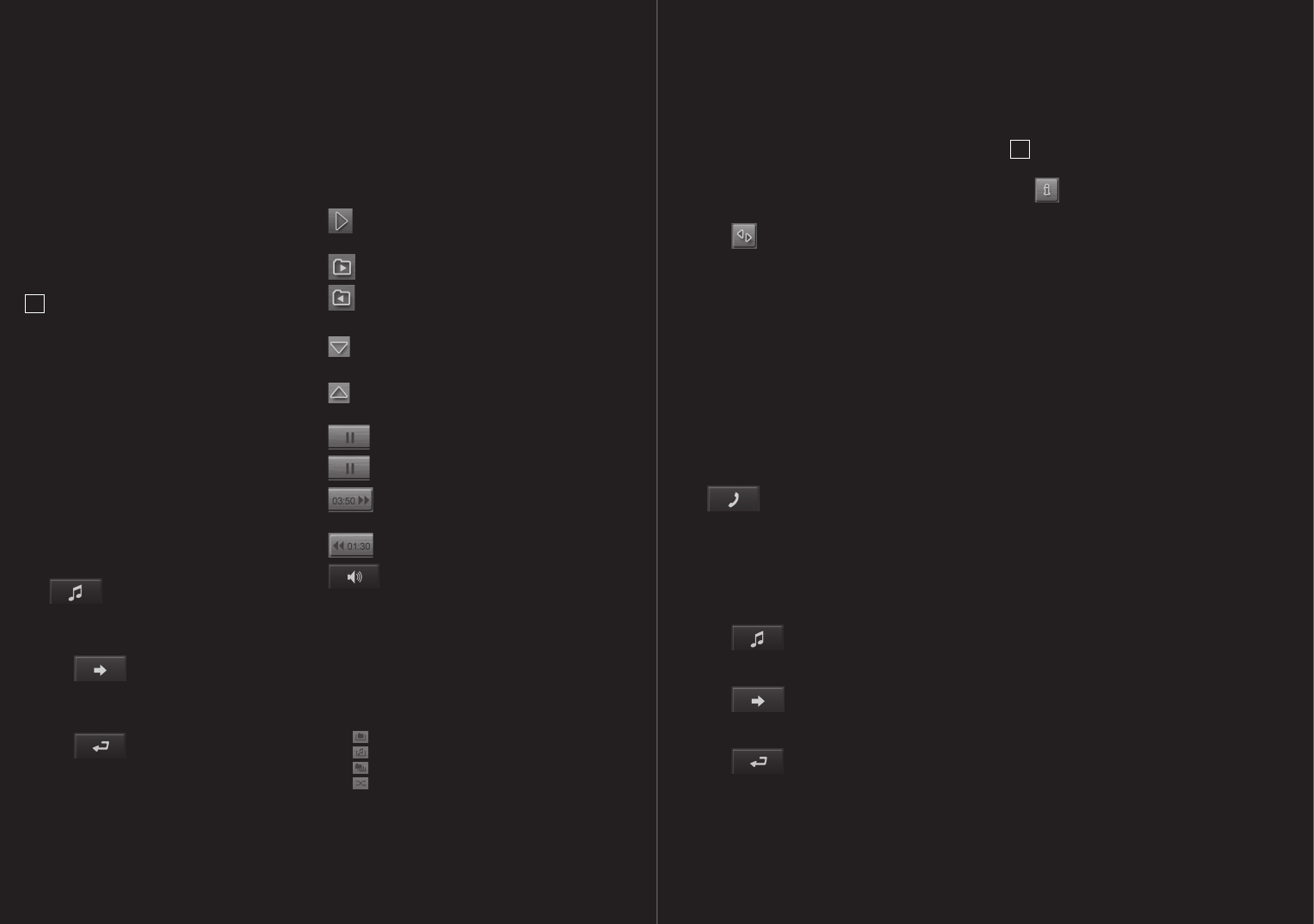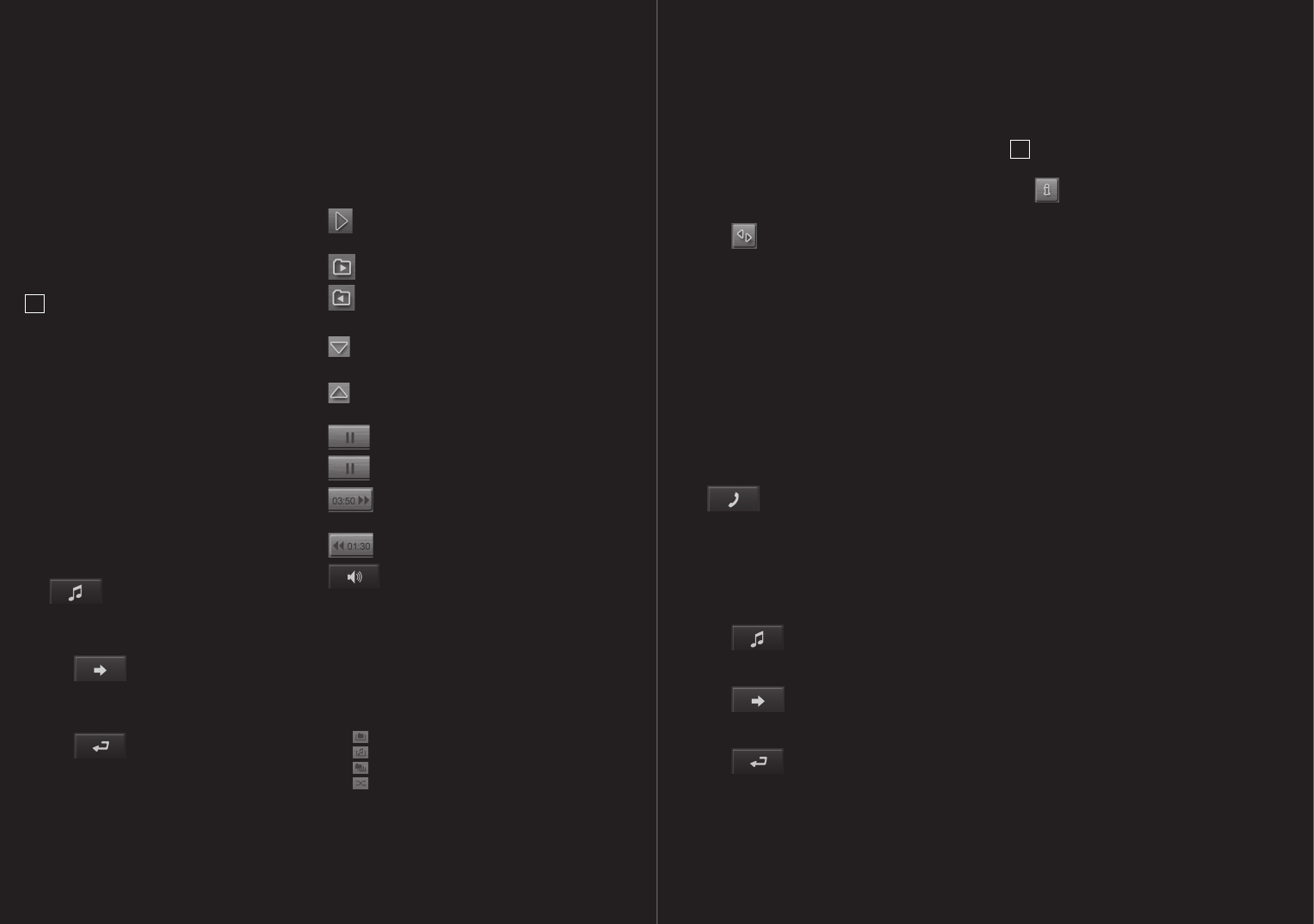
86 – 87
The integrated MP3 player can be used to play MP3
files, even during navigation. In order to do so, MP3
files must first be copied onto the supplied memory
card.
Copy MP3 files onto the device
1. Turn on navigation device.
2. Plug enclosed USB cable into the navigation
device and your computer.
!
Note: The USB cable cannot be used to charge
the navigation device.
3. Windows creates a new drive containing a
folder called “mp3”.
4. Copy the desired MP3 files into this folder. You
can even copy entire folders, e.g. albums, into
this folder.
5. Restart the MP3 player to update the new
MP3s on the player view.
Open the MP3 player
1. Touch the MP3 PLAYER button in the START
SCREEN.
If the navigation software is active:
1. Touch the
MP3 PLAYER button in the bottom
margin of the screen.
The MP3 PLAYER window opens.
– Touch the
NAVIGATION button in order to
bring the navigation software into the
foreground.
– Touch the
START SCREEN in order to
bring the START SCREEN into the
foreground.
Playing MP3 files
Mark the directory or file in the list that you want to
play.
PLAY: plays the marked file or files within the
marked directory.
OPEN FOLDER: opens the marked directory.
UP ONE LEVEL: marks the overriding
directory.
SELECT NEXT: marks the next element in the
list.
SELECT PREVIOUS: marks the previous
element in the list.
PAUSE: pauses playback.
CONTINUE: continues play.
FAST FORWARD: fast forwards within the
current file.
REWIND: rewinds within the current file.
VOLUME: opens the volume bar.
Information
The screen displays the following information at the
top of the MP3 PLAYER window while a file is being
played:
1. The name of the file currently being played.
2. The name of the directory in which the file is
stored.
3. The play mode:
REPEAT ALL
REPEAT TRACK
INCLUDE SUBFOLDERS
SHUFFLE
11.1 MP3 settings
1. Touch SETTINGS.
Settings for the play modes can be undertaken
from the MP3 SETTINGS window.
2. Touch the
TOGGLE button next to the relevant setting
in order to alternate between the possible values.
The current value is highlighted in yellow.
Note: you can get information regarding
changing individual settings by touching the
HELP button.
11 MP3 Player
The hands-free module allows to use P´ 9611
as a hands-free kit for your mobile phone.
Opening the hands-free module
Touch the
HANDS-FREE MODULE button in the
navigation software.
The HANDS-FREE MODULE window opens.
Operating the hands-free module
The volume of the hands-free kit can be adjusted
independently of the navigation system’s volume.
– Touch the
MP3 PLAYER button in order to
bring the MP3 player into the foreground.
– Touch the
NAVIGATION button in order to bring
the navigation software into the foreground.
– Touch
START SCREEN in order to bring the
START SCREEN into the foreground.
12.1 Connecting to a telephone
The telephone functions are only available when the
P´9611 is connected to a mobile phone. On starting
for the first time, the P´9611 is in „Discoverable by
others” mode. For information on how to change this
setting, refer to 12.7.1 Activate Bluetooth. (page 89)
Problems occurring when trying to establish a
Bluetooth connection can have various causes.
1. Bluetooth is deactivated in the P´ 9611 hands-
free module. Activate Bluetooth. Ensure that
your mobile phone can be detected by other
Bluetooth devices.
[
See “Activate Bluetooth”,
on page 88
]
2. Bluetooth is deactivated on the mobile phone,
or it is set to “Hidden”.
Activate Bluetooth on your mobile phone.
Ensure that your mobile phone can be detected
by other Bluetooth devices. For further
information, please refer to your mobile phone
manual.
3. P´ 9611 has never been connected to your
mobile phone. Initiate the connection manually.
[
See “Establishing a Bluetooth connection”, on
page 89
]
12 Hands-free Module
!