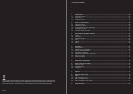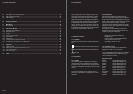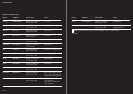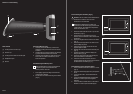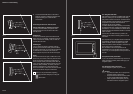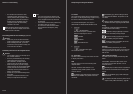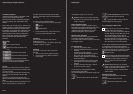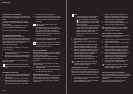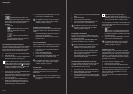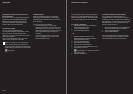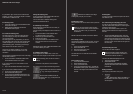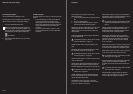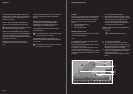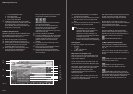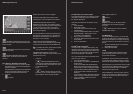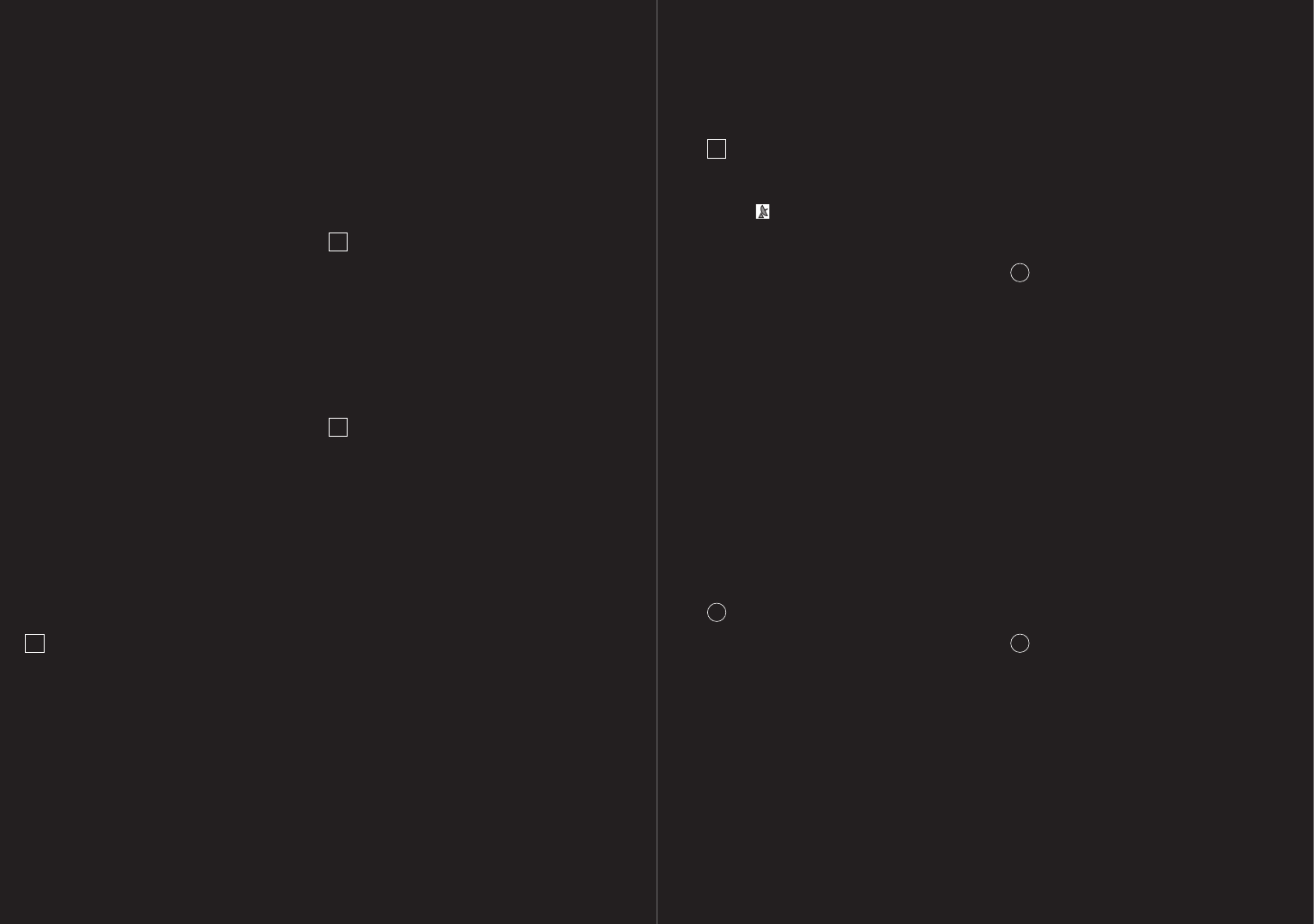
68 – 69
04 Navigation
4.2 Specifying a new destination
New destinations for the P´ 9611 are all destinations
that you have not yet navigated, or you have not yet
stored.
You can enter an address here, select a special
destination, or select a destination from the quick
search function.
If you are entering a new destination for the first
time, the COVERED COUNTRIES list opens.
Tap on the country in which your destination lies.
4.2.1 Specify destination country
Above the right-hand upper corner of the
uppermost entry field of the window ADDRESS, POI
IN A CITY, and POI OF NATIONAL SIGNIFICANCE,
is the COUNTRY button. It shows the country code
of the country of which current navigation
destinations can be entered.
If your destination is in a different country, then
proceed as follows:
1. Touch the COUNTRY button. The COVERED
COUNTRIES list opens.
2. Touch the country in which the destination lies.
The COVERED COUNTRIES list closes again.
The symbol will display the country code of the
destination country.
!
Note: only countries which are displayed at
least partially can be selected from the current
map.
4.2.2 Address of destination
1. In the main menu, touch the NAVIGATE button.
2. Select ENTER AN ADDRESS. The ADDRESS
window opens.
3. Enter the name of the town or the postcode.
4. Enter the name of the street. Alternatively, you
can enter the name of a well-known object,
such as “Olympic Stadium” or “Eiffel Tower”.
5. Enter the house number
[
optional
]
.
6. If a house number is not known, the name of a
side street can be entered in the field provided,
in order to navigate to the intersection of the
two streets.
!
Note: It is not necessary to enter all the
address details.
If you specify the town only, the navigation
system will calculate a route to the town center.
If you specify the town and street without
specifying a house number or side street, the
navigation system will calculate a route to the
center of the street entered.
7. Touch the START NAVIGATION button. The
map screen opens in PREVIEW mode.
!
Note: For detailed information on how to start
the navigation system, please refer to chapter
“Starting navigation” page 76.
4.2.3 Special destination
Special destinations, also known as to POIs
[
Points
Of Interest
]
are useful addresses that are catalogued
according to particular criteria.
Ports, airports, restaurants, hotels, gas stations,
public buildings, and others belong to the special
destinations.
Points of interest can be displayed on the map by
means of a symbol.
1. In the main menu, touch the OPTIONS button.
2. Select SETTINGS.
3. Touch POI in order to select which categories
are to be displayed on the map.
Special destinations nearby
Special destinations nearby are special destinations
that are located within a particular radius of your
current location. This means you can always find,
for example, the nearest gas station, no matter
where you are.
Note:
– The GPS-reception must be sufficient for
position determination. Suitable GPS
reception is designated by means of the
GPS READY (grey) symbol. For detailed
information, please refer to chapter “GPS
status” on page 83.
– In quick access mode, there are categories
of special destinations available from the
current vicinity, which can be searched
quickly and without additional entry. For
detailed information, please refer to
chapter “Quick Access Points of Interest”
on page 70.
1. In the main menu, touch the NAVIGATE button.
2. Select SEARCH FOR POI.
3. Touch NEARBY. The POI NEARBY window
opens.
4. Enter the category of the desired POI. If sub-
categories exist for the category you have
selected, the SUBCATEGORY list will open.
5. Enter the subcategory of the desired POI. The
NAME OF THE DESTINATION list opens. It
contains the nearest points of interest in the
specified category, sorted by distance.
6. Touch the name of the destination.
7. Touch the START NAVIGATION button. The
map screen opens in PREVIEW mode.
i
For detailed information on how to start the
navigation system, please refer to chapter
“Starting navigation” page 72.
Nationwide Points of Interest
Nationwide Points of Interest are airports, places of
interest, national monuments, large ports, etc. This
enables you to find places of interest, for example,
without having to know the name of the location.
1. In the main menu, touch the NAVIGATE button.
2. Select SEARCH FOR POI.
3. Touch NATIONWIDE. The POI OF NATIONAL
SIGNIFICANCE window opens.
4. Enter the category of the desired POI. The
NAME OF THE DESTINATION list opens. It
contains the nearest points of interest in the
specified category, sorted by distance.
5. Touch the name of the destination.
6. Touch the START NAVIGATION button. The
map screen opens in PREVIEW mode.
i
For detailed information on how to start the
navigation system, please refer to chapter
“Starting navigation” page 72.
Point of Interest in a given location
Points of Interest in a given location can be useful
when navigating in an unfamiliar town.
1. In the main menu, touch the NAVIGATE button.
2. Select SEARCH FOR POI.
3. Touch IN A CITY. The POI IN A CITY window
opens.
4. Enter the name of the town or the postcode.
5. Enter the category of the desired POI. If sub-
categories exist for the category you have
selected, the SUBCATEGORY list will open.
6. Enter the subcategory of the desired POI. The
NAME OF THE DESTINATION list opens. It
contains the special destinations from the
specified category, sorted alphabetically.
7. Touch the name of the destination.
8. Touch the START NAVIGATION button. The
map screen opens in PREVIEW mode.
i
For detailed information on how to start the
navigation system, please refer to chapter
“Starting navigation” page 72.
4.2.4 Information about the destination
For many destinations that you specify, there will be
further information available stored in the navigation
system’s database, e.g., telephone numbers of
restaurants.
From one of the destination entry windows
described above, proceed as follows:
!