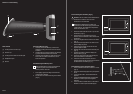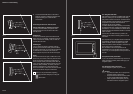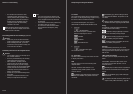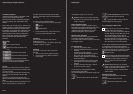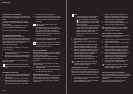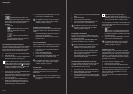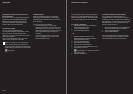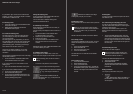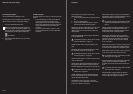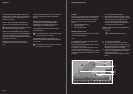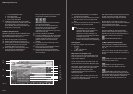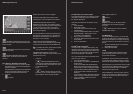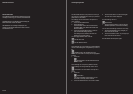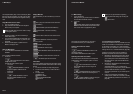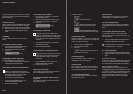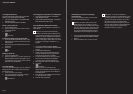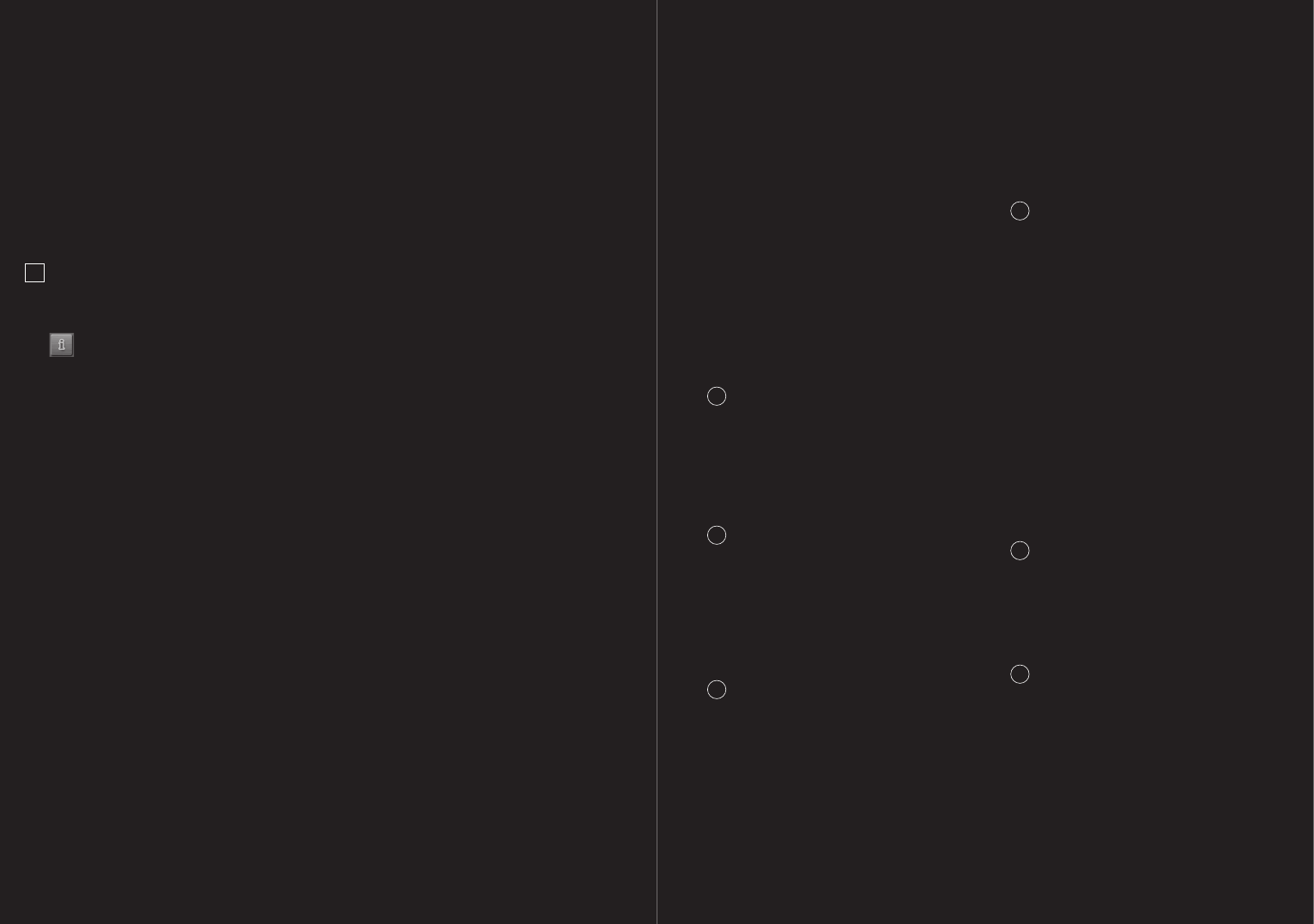
76 – 77
6.3.3 Starting navigation
You have calculated and displayed a route.
The calculation of a route is based on so-called route
options. In order to view or change these settings:
1. Touch the ROUTE PROFILE button.
!
Note: if you change the route profile, these chan-
ges remain valid for subsequent navigation. You
can get information regarding changing individual
route profiles by touching the corresponding
HELP button.
2. Select START NAVIGATION or just commence
your journey.
No GPS reception
If the GPS signal is too weak, you have the following
options:
– Touch the OK button in order to calculate the
route using the last known position as the
starting point. As soon as the GPS reception is
sufficient for determining the position, the route
will be recalculated and you can restart the
navigation.
– Touch the CANCEL button in the list in order
to store the destination in the LAST DESTINA-
TIONS list.
06 Routes with various stages
Some windows have options which lead to
additional functions.
1. Touch the OPTIONS button to open the options
list.
2. Select the desired option.
3. Touch the OPTIONS button again in order to
close the list without selecting an option.
DELETE ALL: Deletes all destinations from the LAST
DESTINATIONS list. The list is then empty. The
delete process must be confirmed by means of a
dialog window.
SAVE AS FAVOURITE: Saves the given destination
to the FAVORITES list.
i
For detailed information, please refer to chapter
“Saving a destination” on page 73.
SHOW ON MAP: Shows the given address on the
map.
SETTINGS: Opens the SETTINGS window in which
the navigation system can be configured.
i
For detailed information, please refer to chapter
“Configuring P´ 9611” on page 85.
SAVED ROUTES: Opens a window in which a saved
route can be loaded.
GPS STATUS: Opens the GPS STATUS window. De-
tails regarding GPS reception can be viewed here
and data regarding the current location can be stored.
i
For detailed information, please refer to chapter
“GPS status” on page 83.
HOME ADDRESS: Saves the selected destination
as your home address which can then be started
via the TAKE ME HOME button.
CALIBRATION: Opens a window in which the
touchscreen can be recalibrated, in the event that
it becomes imprecise to the touch.
SHOW MAP: Opens the map screen in DESTINATI-
ON SEARCH mode. A navigation destination can be
determined directly on the map from here.
i
For detailed information, please refer to chapter
“Determining the destination on the map” on
page 71.
DELETE: Deletes the selected destination from the
FAVORITES list or the selected route from the
SAVED ROUTES list. The delete process must be
confirmed by means of a dialog window.
NEW ROUTE: Deletes the starting point and all
route stages from the ROUTE PLANNING window,
so that you can plan a new route. The previously
planned route should be saved under a different
name, if necessary.
PRODUCT INFO: Opens a window in which you can
obtain information regarding the installed software
as well as the time stored in the navigation system.
SAVE ROUTE: Opens a window in which a planned
route can be saved under a particular name.
i
For detailed information, please refer to chapter
“Saving a route” on page 75.
ROUTE PLANNING: Opens the ROUTE PLANNING
window. Routes can be planned, edited and
navigation for a planned route can be started from
here.
i
For detailed information, please refer to chapter
“Planning routes” on page 74.
ROUTE PROFILE: Opens the ROUTE PROFILE
window in which the options for route calculation
can be viewed and changed, if necessary.
07 Options