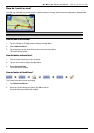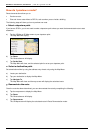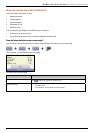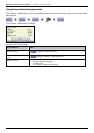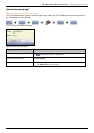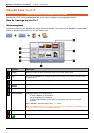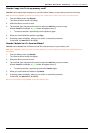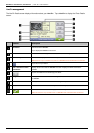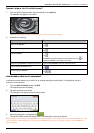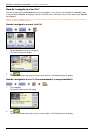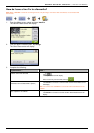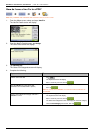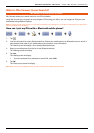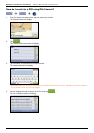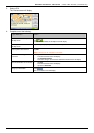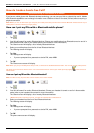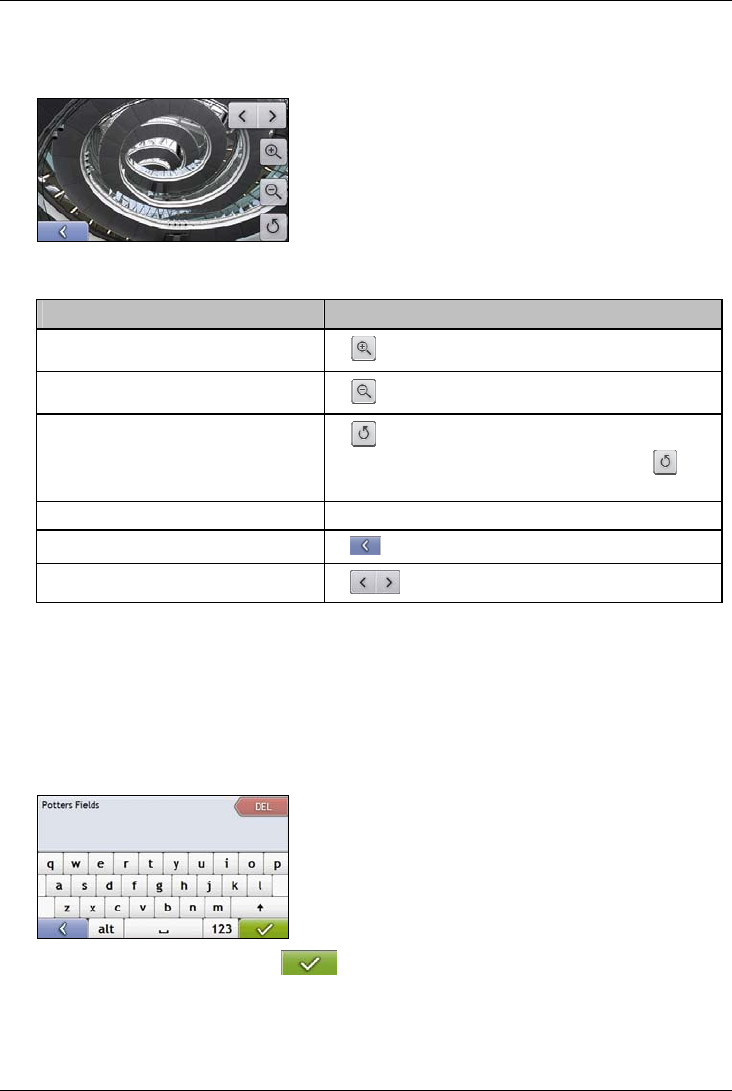
Mio Moov 200-Series, 300-Series | How do I use NavPix?
56
How do I view a NavPix in full-screen?
1. From the NavPix Details screen, tap the thumbnail of the NavPix.
The NavPix will appear in full-screen.
Note: The icons disappear after a few seconds; tap the screen to have them reappear.
2. Complete the following:
If you want to ... Then ...
zoom into the NavPix
tap .
zoom out of the NavPix
tap .
rotate the NavPix
tap .
The NavPix will rotate 90 degrees anticlockwise each time is
tapped; the NavPix is saved at the new angle.
view parts of the NavPix not displayed on-screen tap and hold the NavPix, then drag across the screen.
return to the NavPix Details screen
tap .
scroll through your NavPix
tap
.
How do I add or edit a NavPix description?
A descripton can be added to your NavPix or an existing descripton can be edited. The description can be a
maximum of 34 characters.
1. From the NavPix Details screen, tap Edit.
The Keyboard screen will display.
2. Tap each character as required.
The description will appear at the top of the screen.
3. When the description is completed, tap
.
The NavPix Details screen will display, with a new description under the thumbnail.
Note: A description can be added to your NavPix or an existing description can be edited only if you have saved the NavPix as a POI
or as a favourite. For more information see “How do I save a NavPix to a favourite?” on page 58 or “How do I save a NavPix to a
POI?” on page 59.