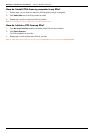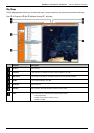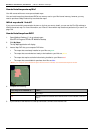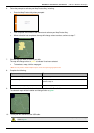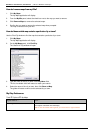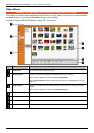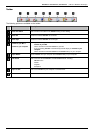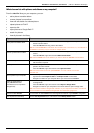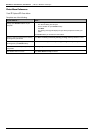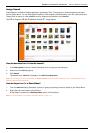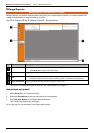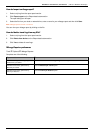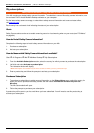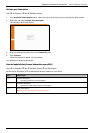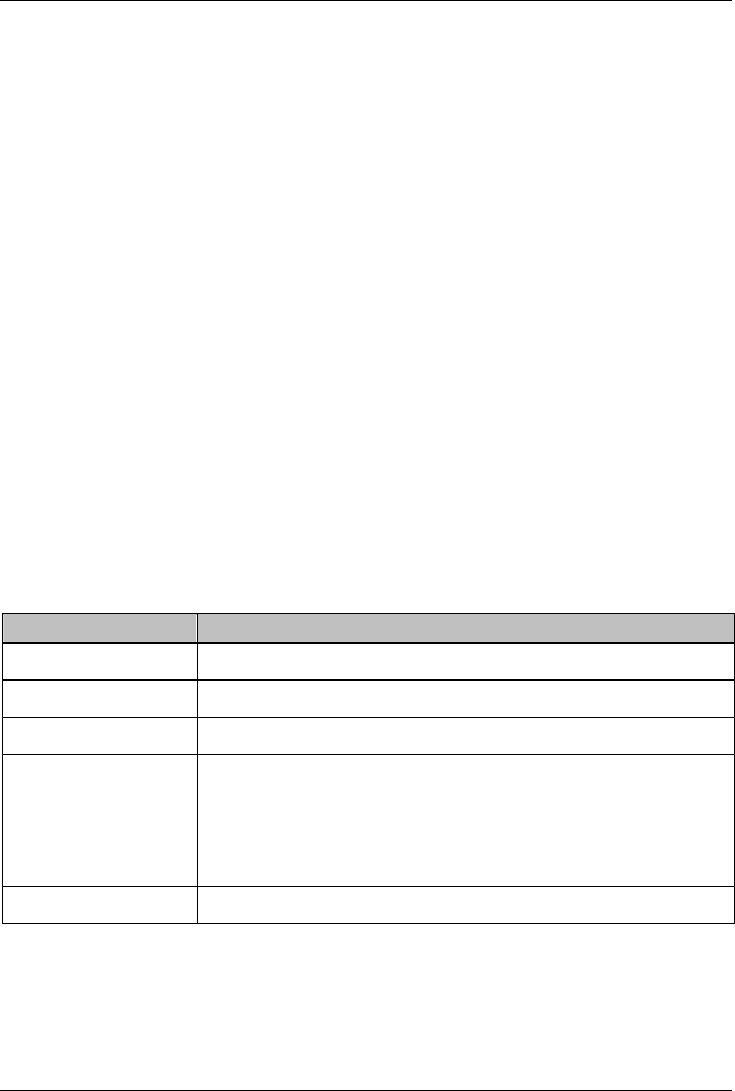
Mio Moov 200-Series, 300-Series | What is MioMore Desktop?
113
How do I use Photo Album?
How do I copy NavPix or albums from my Mio to Photo Album?
Your Mio comes with a few pre-installed NavPix that can be can be saved on your computer, printed, emailed to
friends or shared with other NavPix users around the world.
1. From the My Mio section, select the album containing your required NavPix.
Thumbnails of the NavPix in the selected album will display in the Album display area.
2. Either click and drag the required NavPix to an album in the Desktop albums section, or click the Transfer to
your computer icon on the toolbar.
Note: If an album is not selected in the Desktop albums section, you will be prompted to either select one, or create a new
album.
3. Repeat steps 1 and 2 to copy NavPix from another album.
How do I transfer pictures from Photo Album to my Mio?
You can transfer pictures from your computer to your Mio. You can import any JPEG (.jpg) into Photo Album, add or
edit GPS information, and then copy the picture to your Mio.
1. From the Toolbar section, select Import NavPix.
The Open dialog box will display.
2. Navigate to select a NavPix from an album on your computer and click Open.
Thumbnails of the NavPix will display in the Album display area.
Note: You can also drag and drop a NavPix from an album on your computer to an Album on your MioMore Desktop.
3. Either click and drag the required NavPix to an album in the Desktop albums section, or click the Transfer
to your computer icon on the toolbar.
Note: If you have transferred a NavPix with GPS coordinates you can then navigate to where the picture was taken.
How can I view and edit pictures or albums on my computer?
If you want to ... Then ...
rotate a picture to left
select the picture from the Album display area.
click Rotate left on the toolbar.
rotate a picture to right
select the picture from the Album display area.
click Rotate Right on the toolbar.
view the picture details
select the picture from the Album display area.
right click and select View Details or click View Details on the toolbar.
edit GPS information
select the picture from the Album display area.
click on the picture or click View Details on the toolbar.
Following information will display:
Name
Latitude and Longitude
Description
Edit the details you want to modify.
Click OK to save the changes.
delete a picture
select the picture from the Album display area.
right click and select Delete or click Deletes on the toolbar.