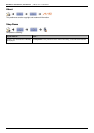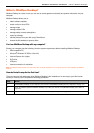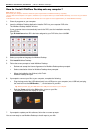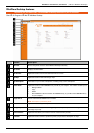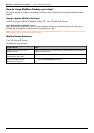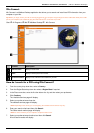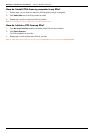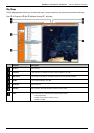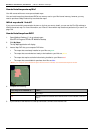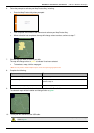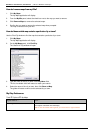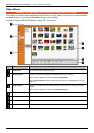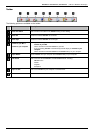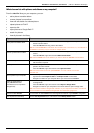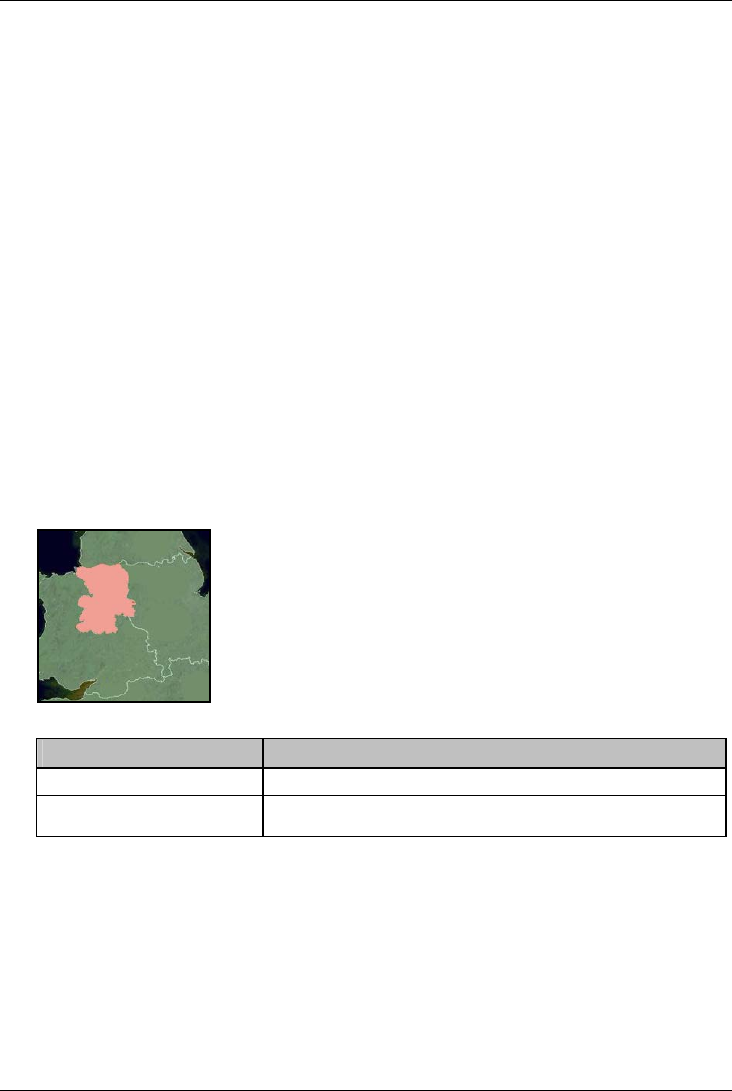
Mio Moov 200-Series, 300-Series | What is MioMore Desktop?
107
How do I install maps onto my Mio?
Your Mio comes with one or more pre-activated maps.
You can install maps from the enclosed DVDs to a memory card or your Mio internal memory; however you may
need to purchase a Map Product Key to activate the maps.
Which map should I install?
If you are not sure which map contains the town or city that you want to install, you can use the Find City window to
identify the correct map. For more information, see "How do I know which map contains a particular city or town?" on
page 109.
How do I install maps from DVD?
1. Open MioMore Desktop, if it is not already open:
Start
All Programs Mio MioMore Desktop
2. Click My Maps.
The My Maps application will display.
3. Insert a Map DVD into your computer DVD drive.
The maps that are already installed on your Mio are green.
The maps that are unlocked and ready to be installed to your Mio are yellow.
The maps that require activation before being installed to your Mio are red.
The maps that are available for purchase from Mio are blue.
Note: If your computer opens Windows Explorer when the DVD is inserted, close the Windows Explorer window.
4. Complete the following:
If the map to be installed is ... Then ...
yellow go to step 7.
red the map needs to be activated via the Internet before it can be installed; continue to
step 5.
5. If you connect to the Internet via a dial-up connection, connect to the Internet now.