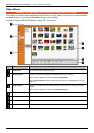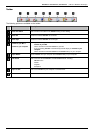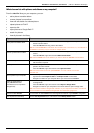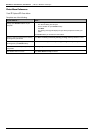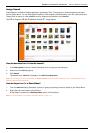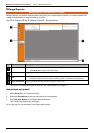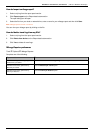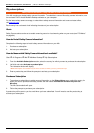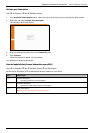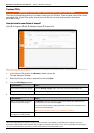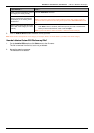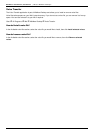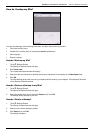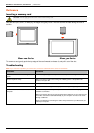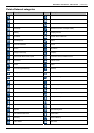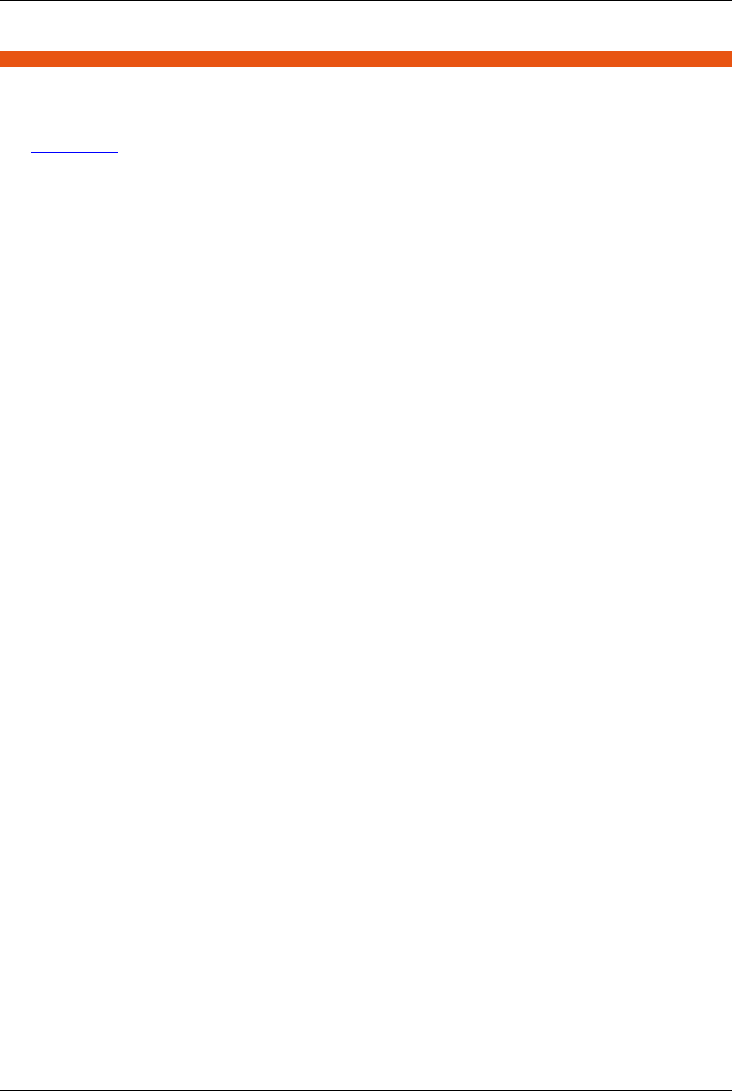
Mio Moov 200-Series, 300-Series | What is MioMore Desktop?
119
My subscriptions
Safety camera information is only available for selected countries.
Your Mio contains pre-loaded safety camera information. To subscribe to current Mio safety camera information, use
the enclosed DVD to install MioMore Desktop software on your computer.
For the latest safety camera coverage, to subscribe to safety camera information and to see our latest offers,
visit www.mio.com
.
Each country has a coloured circle indicating the status of your subscription.
Alerts
Safety Camera alerts can be set to enable a warning sound or visual warning when on your route (see "POI Alerts"
on page 84).
How do I install Safety Camera information?
Complete the following steps to install safety camera information on your Mio.
1. Purchase a subscription.
2. Activate your subscription.
How do I know which Safety Camera information is available?
Start All Programs Mio MioMore Desktop My Subscriptions
1. From the Available Subscription section, select the country for which you want to purchase the subscription.
2. Left click and select Activate my subscription.
The Activation window will display.
Note: Subscriptions are available only for those countries for which you have purchased maps.
3. Enter a product key and follow the prompts to activate your subscription.
Purchase a Subscription
1. To purchase a subscription to safety camera information, on the Subscriptions menu, select the country for
which you want to purchase the safety camera and then select Purchase an activation key from the
Mio store.
The Mio Store website will open.
2. Follow the prompts to purchase your subscription.
A product key will be sent to you via email when you have subscribed. You will need to use this product key to
activate your subscription.