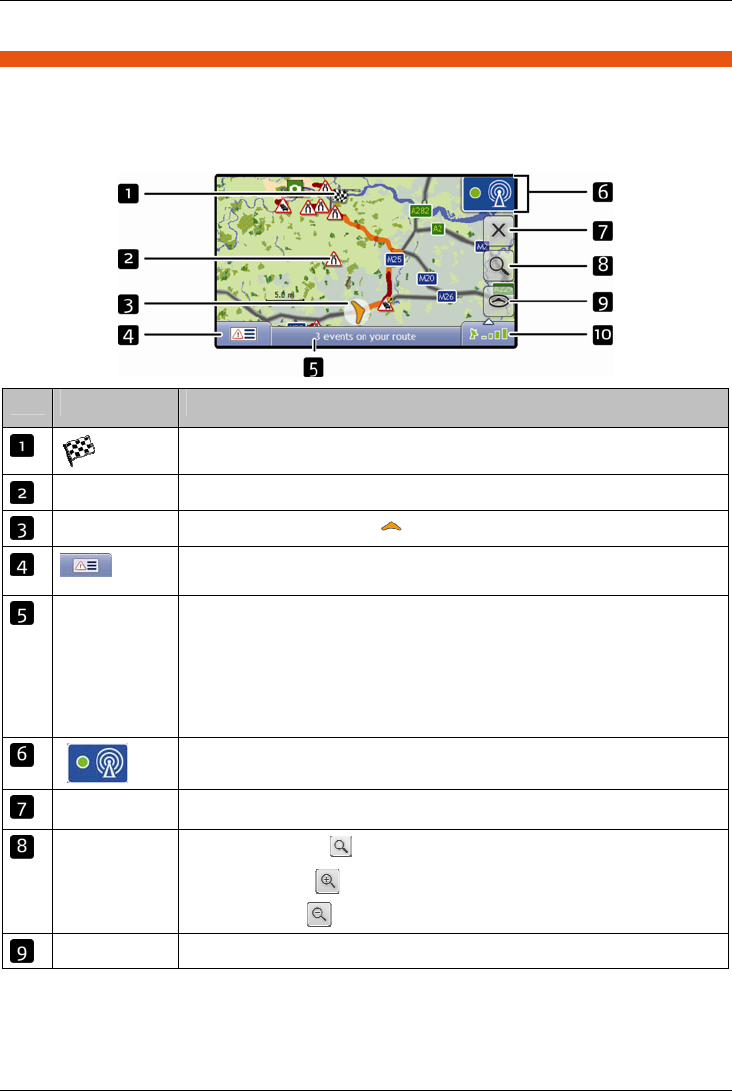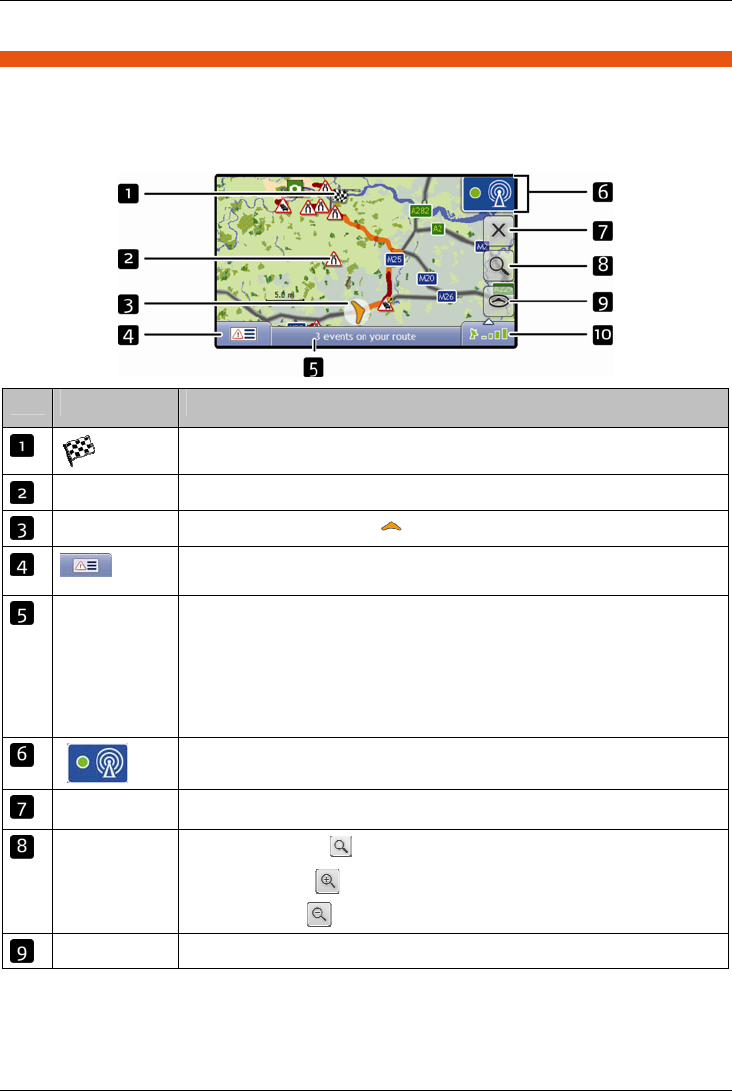
Mio Moov 200-Series, 300-Series | How do I go from A to B?
41
Traffic Overview screen
Depending on your Mio model, traffic information may not be available or may require a traffic cradle.
The Traffic Overview screen displays a general overview of the traffic situation on your route, including all events in
the immediate vicinity.
Tap and drag the screen, to move across the map.
Tap the map, to view the Map Menu (see “How do I use Map Menu?” on page 47)
Item Description
Your final destination.
Event icon Displays icon to indicate type of event.
Current position
Your current position is marked with
.
Tap to display the Event List screen.
Status bar Displays one of the following:
The name of the street you are located on
Speed warnings
Active POIs.
Tap to display the Main Menu screen.
Note: The Status Bar is replaced by current Traffic events, when Traffic is enabled. For more
information, see “Traffic” on page 60.
Tap to display the Traffic System Status screen.
Cancel route Cancels your current route.
Zoom
To view zoom options, tap .
To zoom out, tap .
To zoom in, tap
.
Map The Map button allows you to cycle through different map screens.