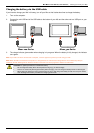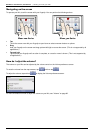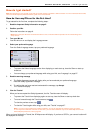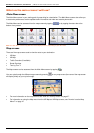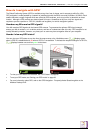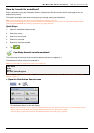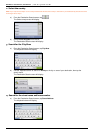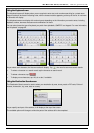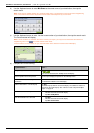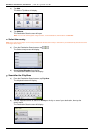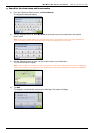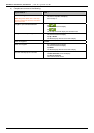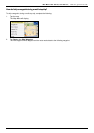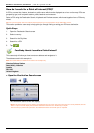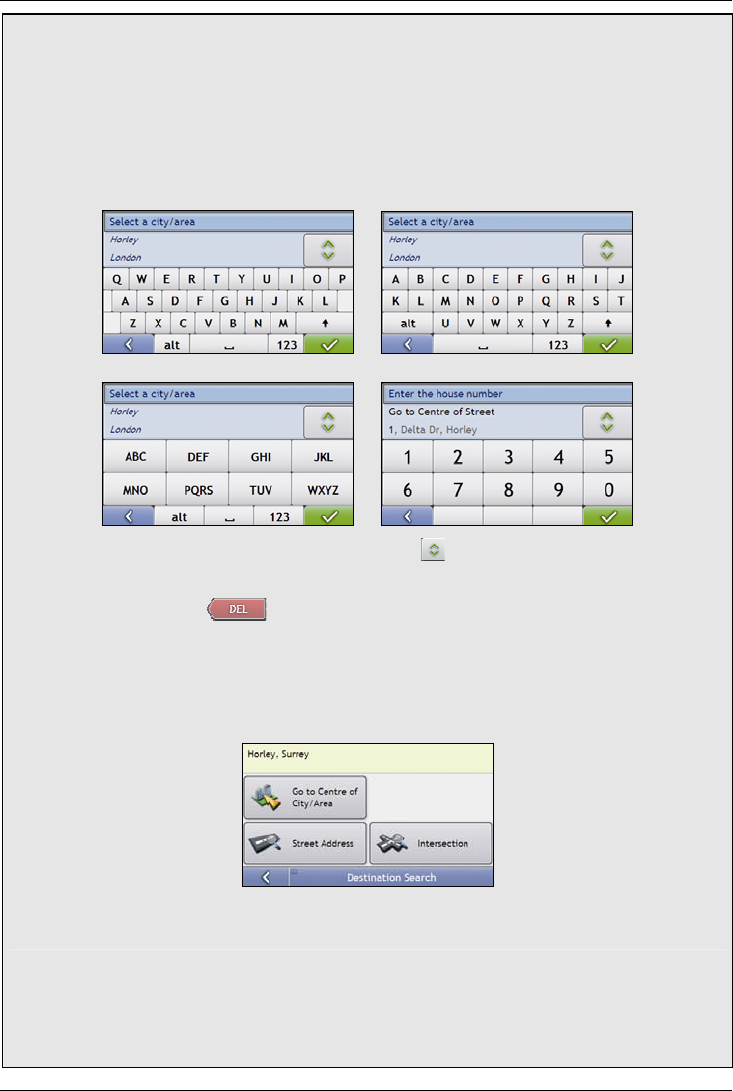
Mio Moov 200-Series, 300-Series | How do I go from A to B?
22
Using the
Keyboard
screen
The Keyboard screen will display when you are required to enter text, such as when searching for a street name.
Search results will be listed in matching order, with the closest matches appearing at the top of the list. A maximum
of 99 results will display.
The Keyboard screen can display with various layouts depending on the information you need to enter, including
alphabet, number, alternate characters and combinations of these.
You can also choose the type of keyboard you prefer from alphabetic, QWERTY and keypad. For more information,
see “Keyboard” on page 92.
As you select each character, the first two results will display. Tap , then scroll to see more search results.
To select a character or a search result, tap the character or search result.
To delete a character, tap .
To display more characters, tap 123, alt or abc, if available.
Using the
Destination Search
screen
The Destination Search screen is used to select your destination by area, street, postal or ZIP code, Points of
Interest, intersection, city, area, state or country.
As you specify each part of the address, it will display at the top of the screen.
The available options will change to reflect the parts of the address still to be completed.