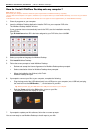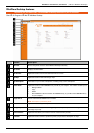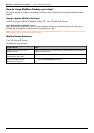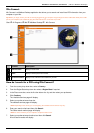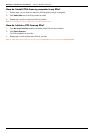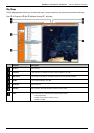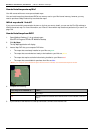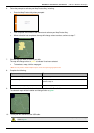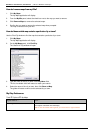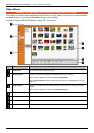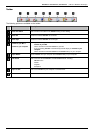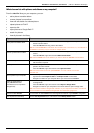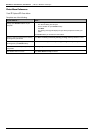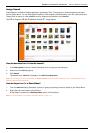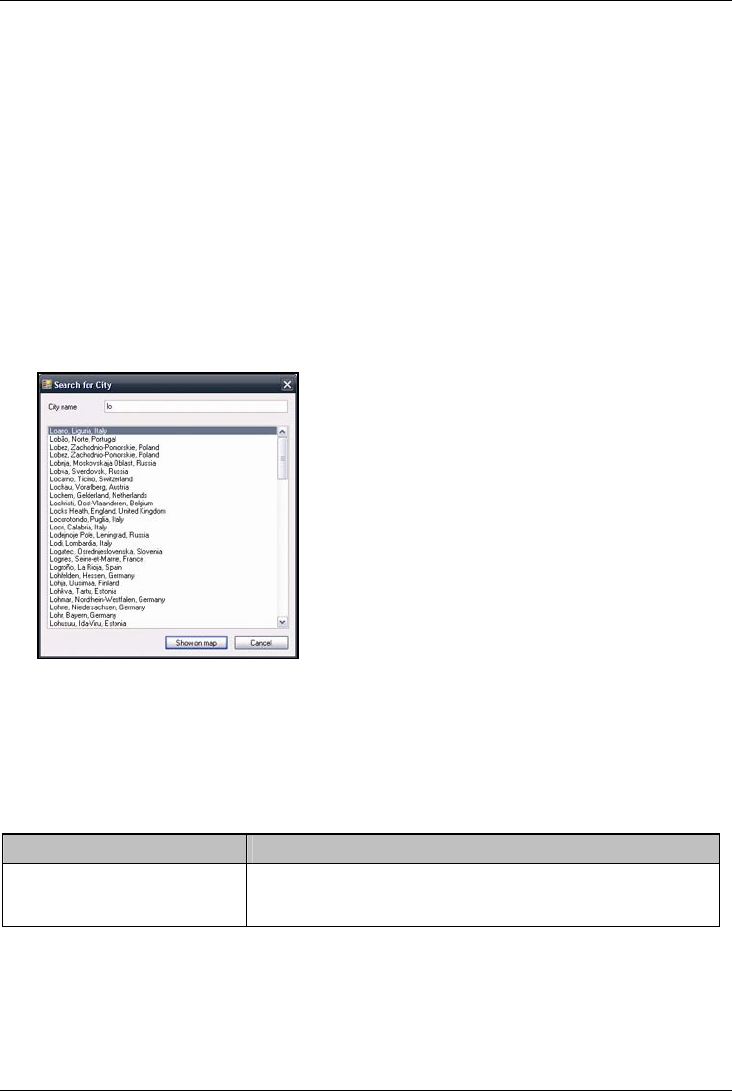
Mio Moov 200-Series, 300-Series | What is MioMore Desktop?
109
How do I remove maps from my Mio?
1. Click My Maps.
The My Maps application will display.
2. From the My Mio panel, select the check box next to the map you want to remove.
3. Click Remove Maps to remove the selected maps.
4. Confirm that you want to remove the selected map when prompted.
The map is removed from your Mio.
How do I know which map contains a particular city or town?
Use the Find City window to find the map that contains a particular city or town.
1. Click My Maps.
The My Maps application will display.
2. On the My Maps panel, click Find City.
The Search for City window will open.
3. Type the name of the city or town in the City Name field.
The list of available cities will reduce to match your search.
4. Select the name of the city or town, then click Show on Map.
The globe will rotate to centre on the selected city or town.
My Map Preferences
Tools Options My Maps
If you want to ... Then ...
show longitude and latitude lines select the Show Graticule check box.
The longitude and latitude lines will display.
Note: To view the latitude and longitude, you need to have a region selected.