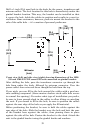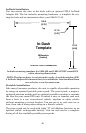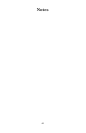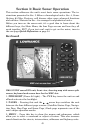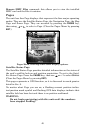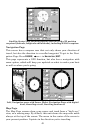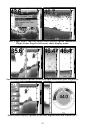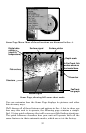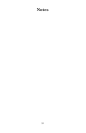46
4. ARROW KEYS – These keys are used to navigate through the
menus, make menu selections, move the map and sonar chart cursors
and enter data.
5. ENT/ICONS (Enter & Icons) – This key allows you to save data, ac-
cept values or execute menu commands. It is also used to create event
marker icons.
6. EXIT – The Exit key lets you return to the previous screen, clear
data or close a menu.
7. WPT – (Waypoint) The Waypoint key is used to save and recall way-
points, search for waypoints and access the waypoint list. It also
launches the Point-of-Interest (POI) search menus and is involved in
some navigation functions.
8. ZOUT – (Zoom Out) – This key lets you zoom the screen out. On the
Sonar Page, it returns you to a full sonar chart display, showing the
entire water column from surface to bottom. On the Map Page, it lets
you see a larger geographic area on the map. Less detail is seen as you
zoom out.
9. ZIN – (Zoom In) – This key lets you zoom the screen in. On the Sonar
Page, this key enlarges fish signals and bottom detail. On the Map
Page, zooming in lets you see greater detail in a smaller geographic
area on the map.
Power/lights on and off
To turn on the unit, press PWR. As the unit powers up, the Map Page is
displayed first. To switch to the Sonar Page, press
PAGES|→|EXIT.
To turn on the backlight, press
PWR again. The unit has three backlight
levels to select from. Repeatedly pressing
PWR will cycle through the
backlight settings and turn off the backlight.
Turn off the unit by pressing and holding the
PWR key for 3 seconds.
Main Menu
The unit has a Main Menu, which contains some function commands
and some setup option commands. The instructions in this section will
deal only with sonar functions, the basic commands that make the unit
show sonar signals on your screen. This sonar unit will work fine right
out of the box with the factory default settings. But, if you want to
learn about the various sonar options, see Sec. 4, Sonar Options &
Other Features. (For general system setup and GPS options, see Sec. 8,
System Setup and GPS Setup Options.)
You can access the Main Menu from any of the four Page screens by
pressing
MENU|MENU. To clear the menu screen and return to the page