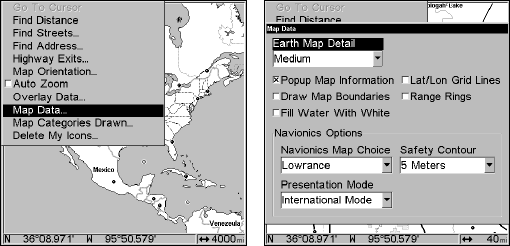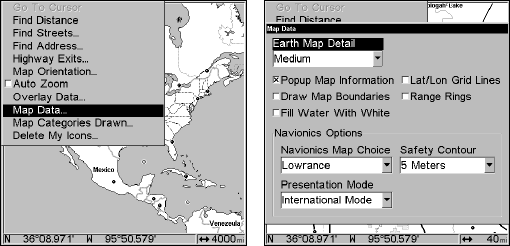
159
Map Menu, left, Map Data Menu, right.
Show Map Data
From the Map Page, press
MENU|↓ to MAP DATA|ENT. Press ENT to enter
the
EARTH MAP DETAIL selection list, and choose how much detail you
want, from Off (so the unit operates like a GPS plotter) to High. After
the option is set, press
EXIT repeatedly to return to the page display.
Pop-up Map Information
From the Map Page, press
MENU|↓ to MAP DATA|ENT. Press ↓ to POPUP
MAP INFORMATION. With the option highlighted, press ENT to check it (turn
on) or uncheck it (turn off.) After the option is set, press
EXIT|EXIT to
return to the page display.
Map Boundaries
From the Map Page, press
MENU|↓ to MAP DATA|ENT. Press ↓ to DRAW
MAP BOUNDARIES. With the option highlighted, press ENT to check it (turn
on) or uncheck it (turn off.) After the option is set, press
EXIT|EXIT to
return to the page display.
Fill Water With White
From the Map Page, press
MENU|↓ to MAP DATA|ENT. Press ↓ to FILL
WATER WITH WHITE. With the option highlighted, press ENT to check it
(turn on) or uncheck it (turn off.) After the option is set, press
EXIT|EXIT to return to the page display.
Map Overlays (Range Rings; Lat/Long Grid)
The map screen can be customized with four range rings and/or grids
that divide the plotter into equal segments of latitude and longitude.
Range rings are handy for visually estimating distances on the map. The
ring diameters are based on the current zoom range. For example: at the
100 mile zoom, the screen will show two rings with your current position
in the center. The large ring touching the left and right sides of the
screen is 100 miles in diameter (same as the zoom range). The second
smaller ring is 50 miles in diameter (always 1/2 the zoom range).