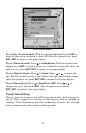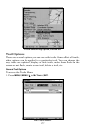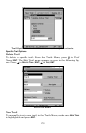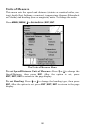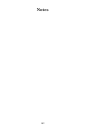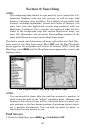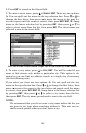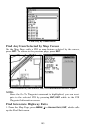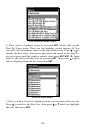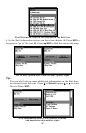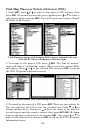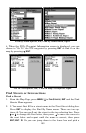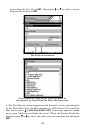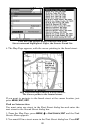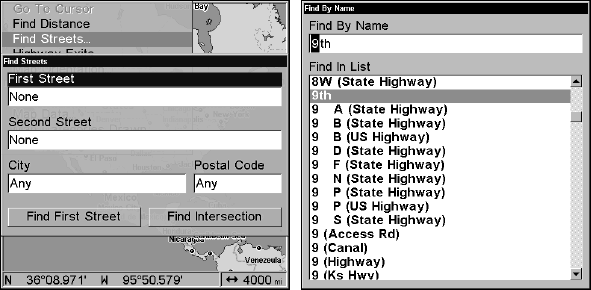
184
2. Press
ENT to search in the Street field.
3. To enter a street name, press ↓ to
STREET|ENT. There are two options:
A. You can spell out the name in the top selection box. Press ↑ or ↓ to
change the first letter, then press → to move the cursor to the next let-
ter and repeat until the name is correct, then press
ENT|ENT. B. Jump
down to the lower selection list by pressing
ENT, then press ↓ or ↑ to
select a street name from the list, then press
ENT. The street name you
selected is now in the street field.
Left, the Finds Streets menu. Right, the Find Street by Name menu.
4. To enter a city name, press ↓ to CITY|ENT. You will be asked if you
want to find streets only within a particular city. This option is de-
signed so you can limit an address search to a single city if necessary
(see the following note).
If you select yes, there are two options: A. You can spell out the city
name in the top selection box. Press ↑ or ↓ to change the first letter, then
press → to move the cursor to the next letter and repeat until the name
is correct, then press
ENT|ENT. B. Jump down to the lower selection list
by pressing
ENT, then press ↓ or ↑ to select a city name from the list,
then press
ENT. The city name you selected is now in the city field.
NOTE:
We recommend that you do not enter a city name unless the list you
are given is too large when searching without it. This unit can ac-
tually search quicker when you don’t enter a city.