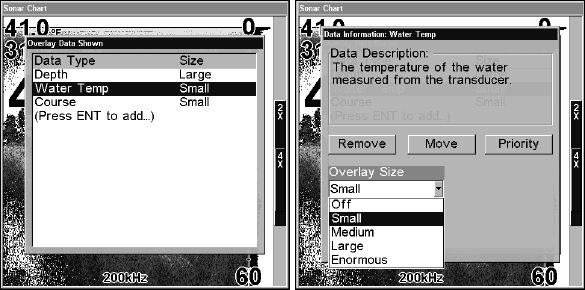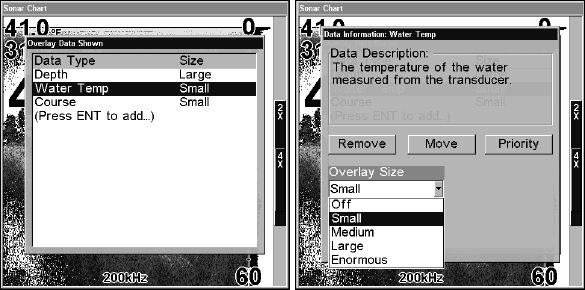
171
NOTE:
The Customize command and the Overlay Data command both use
the same information categories. The difference between the two
commands is that Customize changes only the data boxes on a
screen, and Overlay Data changes only the information floating on
the screen without a box. See Customize Page Displays, on page 89,
for information on customizing data boxes.
Left, Water temp in the overlay data shown menu. Right, the overlay
data size window. Notice the water speed data description at the top of
the data information window.
To change displayed data font size:
1. From the Map or Sonar page, press MENU|↓ to OVERLAY DATA|ENT.
2. Press ↓ or ↑ to select Data Type|press
ENT, then use ↓ or ↑ to scroll
to overlay size, press
ENT. Press ↓ or ↑ to select the desired data size.
Press
ENT|EXIT.
The selected data type will be displayed in the new size. (To change the
font size for another Data Type, repeat these steps, beginning with step
two above.)
3. To return to the previous page, press
EXIT.
NOTE:
Some data types can be displayed in only one font size. If that is the
case, the Data Size box will not be displayed for that data type.
Pop-up Help
Help is available for virtually all of the menu labels on this unit. By
highlighting a menu item and leaving it highlighted for a few seconds, a
"pop-up" message appears that describes the function of the item. This
feature is on by default.