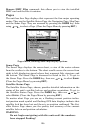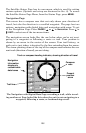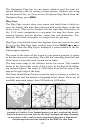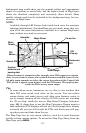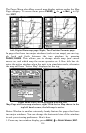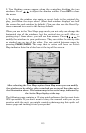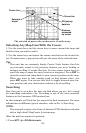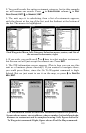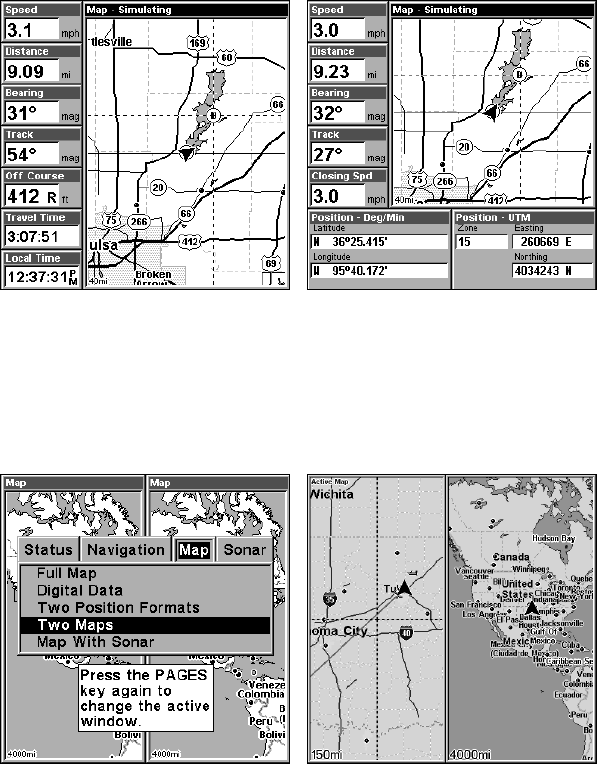
114
The Pages Menu also offers several map display options under the Map
Page category. To access them, press
PAGES|← or → to MAP|↓ to Op-
tion|
EXIT.
Left, Digital Data map page. Right, Two Position Formats page.
In pages that have two major windows (such as two maps) you can tog-
gle back and forth between the two windows by pressing
PAGES|PAGES. This allows you to change which map your cursor
moves on, and which map the menu operates on. A blue title bar de-
notes the active window when the unit is in simulator mode, otherwise
the map will have “Active Map” displayed at the top.
Pages Menu with Two Map option selected, left.
Map Page with two map windows, right. With Active Map shown in the
top left hand corner, the left map is active.
Resize Window is another extremely handy feature for pages that have
two major windows. You can change the horizontal size of the windows
to suit your viewing preference. Here's how:
1. From any two-window display, press
MENU|↓ to RESIZE WINDOW|ENT.