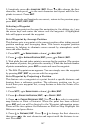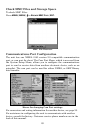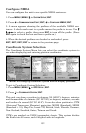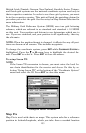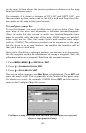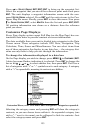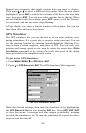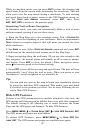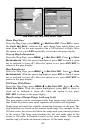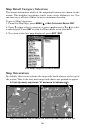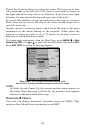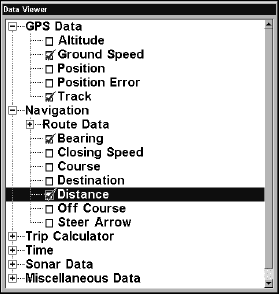
155
Press → to
SELECT ORIGIN|ENT|ENT|ENT to bring up the waypoint list.
Select the waypoint that you saved the reference point under and press
ENT. The unit displays a waypoint information screen with the com-
mand
SET AS ORIGIN selected. Press ENT and the unit returns to the Con-
figure Map Fix menu. Finally, press
EXIT to close this menu. Now press
↑ to
COORD SYSTEM|ENT, select MAP FIX from the list and press ENT|EXIT.
All position information now shows as a distance from the reference
point you chose.
Customize Page Displays
Every Page display option except Full Map (on the Map Page) has cus-
tomizable data boxes to provide constant on-screen information.
The data available from your unit is divided into categories in the Data
Viewer menu. These categories include GPS Data, Navigation, Trip
Calculator, Time, Sonar and Miscellaneous. You can select items from
any of these categories for display in any data box — the category divi-
sions are only there to help you sort through the information.
To change the information displayed in a data box:
On the Page display you wish to change, press
MENU|↓ to CUSTOMIZE|ENT.
A data box name flashes, indicating it is selected. Press
ENT to change the
box or hit ↑, ↓, → or ← to select another box, then press
ENT. You'll see a
list of categories with "+" or "–" symbols next to each category. A category
with a "+" is expandable, meaning its contents are hidden.
Customize Menu, with "GPS Data" and "Navigation" categories expanded.
Selecting the category name and pressing ENT will show the category's
contents, so you can choose items within it. An expanded category (one
with a "–" next to its name) can be collapsed to hide its contents. Just
select the category name and press
ENT.