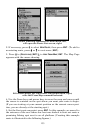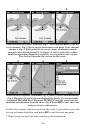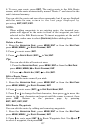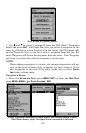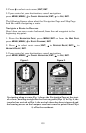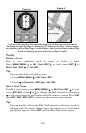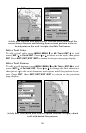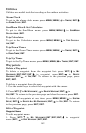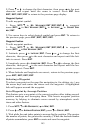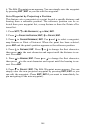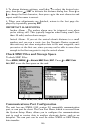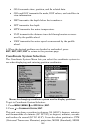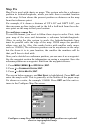143
2. Press ↑ or ↓ to change the first character, then press → to the next
character and repeat until the name is correct. Press
ENT then
EXIT|EXIT|EXIT|EXIT to return to the previous page display.
Waypoint Symbol
To edit waypoint symbol:
1. Press
WPT|↑ to MY WAYPOINTS|ENT|ENT|ENT|↓ to waypoint
name|
ENT|→ to EDIT WAYPOINT|ENT|↓ to ALTITUDE|→ to CHOOSE SYM-
BOL
|ENT.
2. Use arrow keys to select desired symbol and press
ENT. To return to
the previous page, press
EXIT|EXIT|EXIT|EXIT.
Waypoint Position
To edit waypoint position:
1. Press
WPT|↑ to MY WAYPOINTS|ENT|ENT|ENT|↓ to waypoint
name|
ENT|→ to EDIT WAYPOINT|ENT.
2. Latitude: press ↓ to
LATITUDE|ENT. Press ↑ or ↓ to change the first
character, then press → to the next character and repeat until the lati-
tude is correct. Press
EXIT.
3. Longitude: press ↓ to
LONGITUDE|ENT. Press ↑ or ↓ to change the first
character, then press → to the next character and repeat until the lon-
gitude is correct. Press
EXIT.
4. When latitude and longitude are correct, return to the previous page:
press
EXIT|EXIT|EXIT|EXIT.
Selecting a Waypoint
To select a waypoint on the map (for navigating to, for editing, etc.,) use
the arrow keys and center the cursor over the waypoint. A highlighted
halo will appear around the waypoint.
Set a Waypoint by Average Position
This feature sets a waypoint at the current position after taking several
position readings and averaging them. This boosts waypoint position
accuracy by helping to eliminate errors caused by atmospheric condi-
tions and other factors.
1. Press
WPT|↑ to MY WAYPOINTS|→ to NEW|ENT.
2. Press ↓ or ↑ to
AVERAGE POSITION|ENT|press ↑ to CREATE|ENT.
3. Wait while the unit takes points to average for the position. (The greater
the number of points, the greater the accuracy.) When the desired number
of points accumulates, press
ENT to create and save the waypoint.