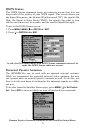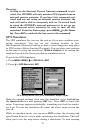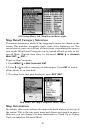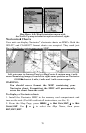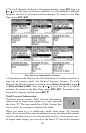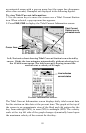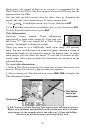75
position in the center. The large ring touching the left and right sides of
the screen is 100 miles in diameter (same as the zoom range). The sec-
ond smaller ring is 50 miles in diameter (always 1/2 the zoom range).
The distance from your current position to the smaller ring (the ring's
radius) is 25 miles (always 1/4 the zoom range). With the arrow keys
and map cursor, you can scroll the map to see the third and fourth
rings. In this example, the distance to the third ring is 75 miles and
distance to the fourth ring is 100 miles from your current position.
To set range rings: Press
MENU|↓ to MAP DATA|ENT. Press ↓ to RANGE
RINGS. With the option highlighted, press ENT to check it (turn on) and
uncheck it (turn off.) After the option is set, press
EXIT to return to the
page display.
To set Lat/Lon Grid: Press
MENU|↓ to MAP DATA|ENT. Press ↓ to
LAT/LON GRID. With the option highlighted, press ENT to check it (turn
on) and uncheck it (turn off.) After the option is set, press
EXIT to re-
turn to the page display.
Map Datum Selection
Maps and charts are based on a survey of the area that's covered by the
map or chart. These surveys are called "Datums." Maps that are cre-
ated using different datums will show the same latitude/longitude in
slightly different locations.
All datums are named. The GPS system is based on the WGS-84 da-
tum, which covers the entire world. Other datums may also cover the
entire world, or just a small portion of it. By default, your position
shows using the WGS-84 datum. However, it can show your position
using one of 191 different datums.
Different datums can be selected only in Advanced Mode. (Switch from
Easy to Advanced:
MENU|↓ to ADVANCED MODE|ENT|←|ENT.) To change
the datum:
1. Press
MENU|MENU|↓ to GPS SETUP|ENT|↓ to DATUM SELECTION|ENT.
2. Scroll ↓ or ↑ to select the desired datum, then press
ENT.
3. To return to the last page displayed, press
EXIT|EXIT.
A list of the datums used by this unit is in the back of this manual.