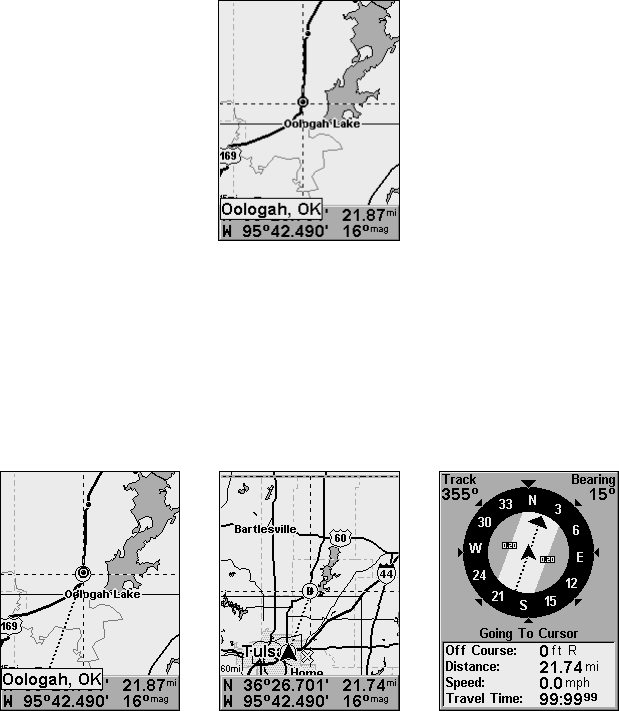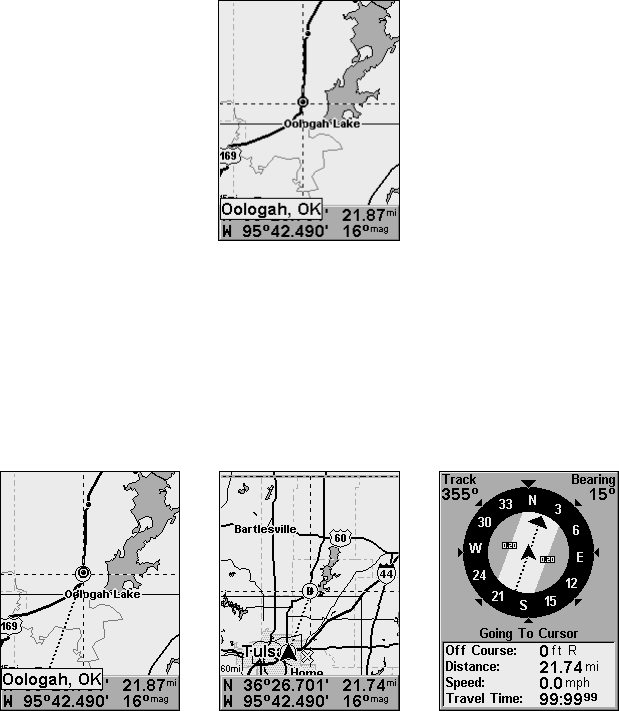
34
1. Use the cursor (controlled by the arrow keys) with the zoom in and
zoom out keys to maneuver around the map until you find a location
you want to go to.
2. Center the cursor over the location to select it. See the example be-
low. (Many map items such as waypoints, Points of Interest, towns, etc.
can be "selected," and appear "highlighted" with a pop-up box. Other
features, such as a river or a street intersection will not appear "high-
lighted," but the cursor will take you to those locations just the same.)
Navigate to cursor. In this example, the cursor has selected the town of
Oologah, Oklahoma.
3. Press MENU|ENT and iFINDER will begin navigating to the cursor
location.
The Map Page will display a dotted line from your current position to
the cursor position. The Navigation Page displays a compass rose
showing navigation information to your destination. See the following
examples.
The 15-mile zoom figure at left clearly shows the dotted course line
connecting your current position to your destination. The 60-mile
zoom, center, shows both current position and destination on screen.
The Navigation Page, right, will also show navigation information.