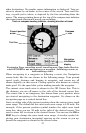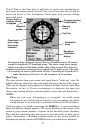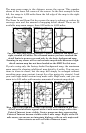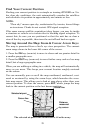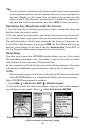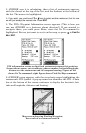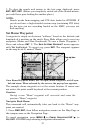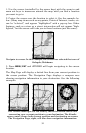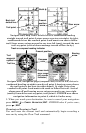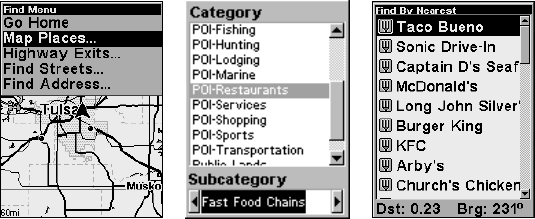
30
Tip:
Use the cursor to determine the distance from your current position
(or last known position, when working indoors) to any map object or
location. Simply use the arrow keys to position the cursor over the
object or place. The distance, measured in a straight line, appears in
the data box at the bottom of the map. Press
EXIT to clear the cursor.
Selecting Any Map Item with the Cursor
1. Use the zoom keys and the arrow keys to move around the map and
find the item you wish to select.
2. Use the arrow keys and center the cursor cross-hair on the desired ob-
ject. On most items, a pop-up box will give the name of the selected item.
You will also notice a black ring surrounds the item as it becomes se-
lected. Once that happens, if you press
FIND the Find Menu will pop up
with an extra option at the top of the list:
SELECTED ITEM. Press ENT to
see the Waypoint Information screen for the selected item.
Searching
Now that you've seen how iFINDER can find where you are, let's search
for something somewhere else. Searching is one of the most powerful
new features in the Lowrance GPS product line.
In this example, we'll look for the nearest fast-food restaurant. For more
information on different types of searches, refer to Sec. 6, Searching.
NOTE:
This example requires the Point of Interest (POI) database included
with iFINDER Express or a high-detail MapCreate 6 custom map.
After iFINDER has acquired a position:
1. Press
FIND|↓ to MAP PLACES|ENT|↓ to POI-RESTAURANTS.
2. You could search the entire restaurant category, but in this example
we will narrow our search. Press → to
FAST FOOD CHAINS|ENT|ENT.
Find Map Places Menu, left; Category Selection menu, center; and list
of the nearest restaurants, right.