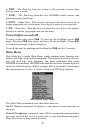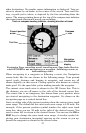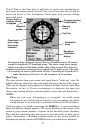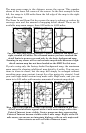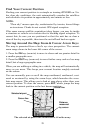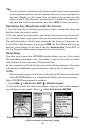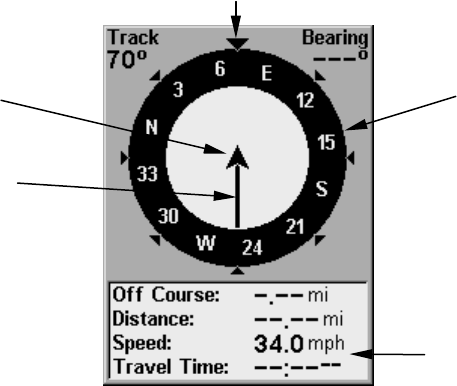
23
other destination. No graphic course information is displayed. Your po-
sition is shown by an arrow in the center of the screen. Your trail his-
tory, or path you've taken, is depicted by the line extending from the
arrow. The arrow pointing down at the top of the compass rose indicates
the current track (direction of travel) you are taking.
Navigation Page, recording a trail, traveling east. Page looks like this
when iFINDER is not navigating to a waypoint , following a route, or
backtracking a trail.
When navigating to a waypoint or following a route, the Navigation
screen looks like the one shown in the following image. Your ground
speed, track, distance and bearing to waypoint, and course are all
shown digitally on this screen. Closing speed is also known as velocity
made good. It's the speed that you're making towards the waypoint.
The current cross track error is shown in the Off Course line. This is
the distance you are off-course to the side of the desired course line.
The course line is an imaginary line drawn from your position when
you started navigating to the destination waypoint. It's shown on the
navigation page as a vertical dotted line.
Lines on either side of the present position show the current cross track
error range. The default for the cross track error range is 0.20 mile. For
example, if the present position symbol touches the right cross track
error line, then you are .20 mile to the right of the desired course. You
need to steer left to return to the desired course. You can use the
ZIN or
ZOUT keys to change the cross track error range. A circular symbol de-
picting your destination (waypoint) appears on the screen as you ap-
proach the waypoint as shown on the screen below.
Compass
rose
Track or compass heading indicator, showing direction of travel
Navigation
information
display
Present position
arrow
Trail line