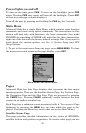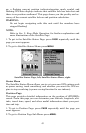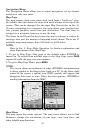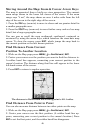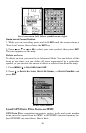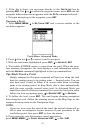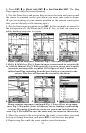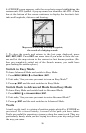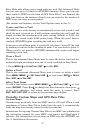50
Cancel Navigation
In Easy Mode:
Press MENU|↓ to CANCEL NAVIGATION|ENT|← to YES|ENT.
In Advanced Mode
Press MENU|MENU|↓ to CANCEL NAVIGATION|ENT|← to YES|ENT.
Navigate a Route
1. From the
NAVIGATION PAGE, press MENU|ENT or from the MAP PAGE,
press
MENU|MENU|↓ to ROUTE PLANNING|ENT.
2. Press ↓ to select route name|
ENT|ENT.
NOTE: To navigate a route in reverse: instead of
ENT|ENT in step two,
press ↓ to select route name|
ENT|→ to REVERSE|ENT|← to NAVIGATE|ENT.
3. Upon arrival at your destination, cancel navigation:
press
MENU|MENU|↓ to CANCEL NAVIGATION|ENT|← to YES |ENT.
Navigate to Cursor Position on Map
1. Use arrow keys to center cursor cross-hair over the map object or location.
2. To navigate to the selected location: press
MENU|ENT|EXIT. Follow
steering arrow on Map Page or compass bearing arrow on Navigation Page.
Navigate to an Icon
Use the Navigate to Cursor command above, and use the cursor to se-
lect the icon.
Navigate to Point of Interest (POI)
For POIs that are in view on the map, you can easily use the Navigate
to Cursor command above; just use the cursor to select the POI. The
other method involves searching for POIs with the Find command. (see
Sec. 6, Searching, for detailed instructions on POI searches.)
Whenever you locate a POI, the Point of Interest information screen appears
(with phone number, position, etc.) and the
GO TO command is automatically
highlighted in the command box. To navigate to that POI, press
ENT and
iFINDER begins displaying navigation information to that location.
Navigate to a Waypoint
You can select any waypoint visible on the Map Page with the cursor,
then use the Navigate to Cursor command. However, you can avoid
scrolling the map to pick your waypoint if you use the Find commands:
1. Press
FIND|ENT. To look up the nearest waypoint, press ENT, or to
look by name (and scroll through the entire waypoint list), press ↓|
ENT.
For this example, look by name.
2. If your waypoint list is a long one, you can spell out the waypoint name
in the
FIND BY NAME box to search for it. (Press ↑ or ↓ to change the first
character, then press → to move the cursor to the next character and re-
peat until the name is correct, then press
ENT to jump to the list below.)