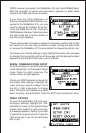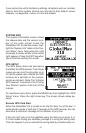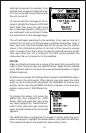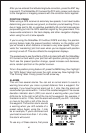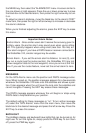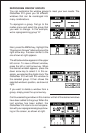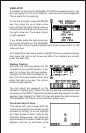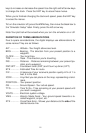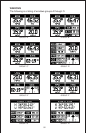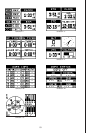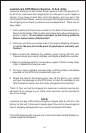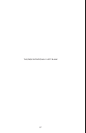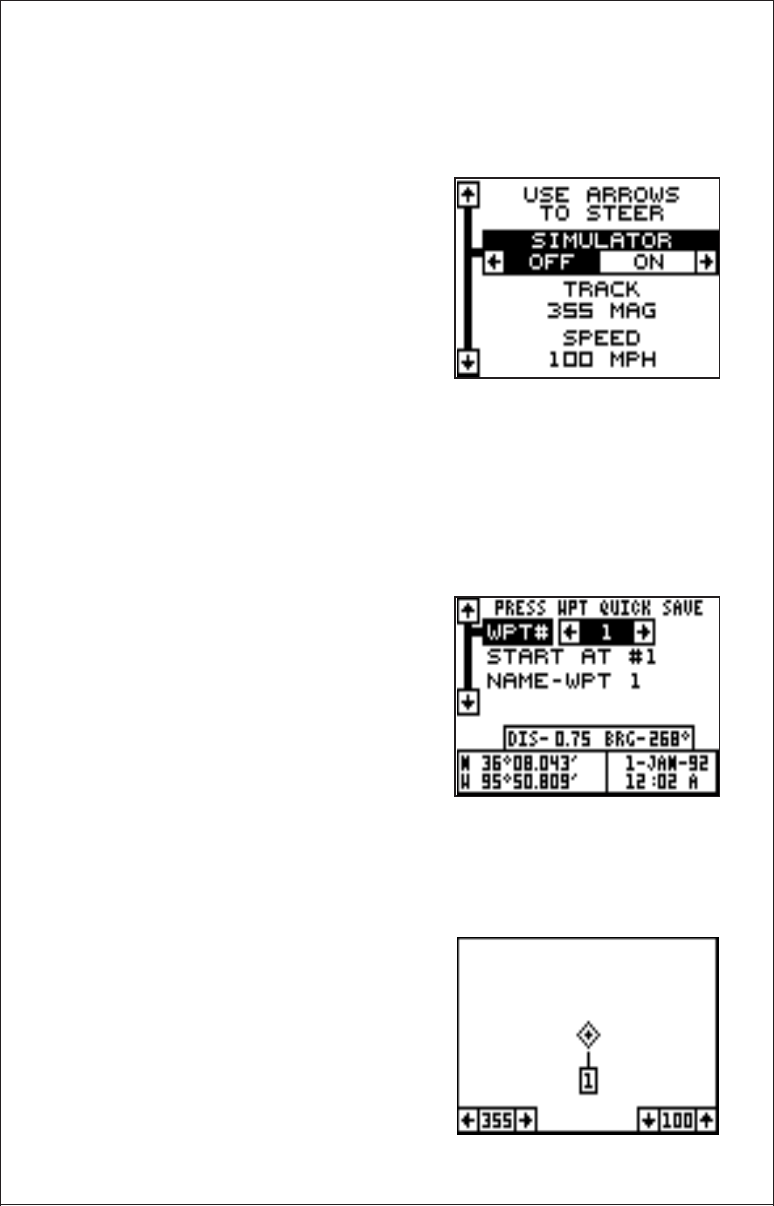
50
SIMULATOR
A simulator is built into the GlobalNav 310 that has several options. You
can use nearly all of the unit’s features - even save and recall waypoints.
This is useful for trip planning.
To use the simulator, press the MENU
key, then press the up or down arrow
keys until the “Simulator Setup” menu is
surrounded by the black box. Now press
the right arrow key. The screen shown
at right appears.
If you simply press the right arrow key,
turning the simulator on, the GlobalNav
310 will start from your present position and follow a track of 355° at 100
miles per hour.
To change either the track or speed, highlight the one you want to change,
then press the right or left arrow key. When the numbers are correct,
press the EXIT key.
Starting Position
Normally, the starting position for the
simulator is your present position. If you
want to change the starting position,
highlight the “Set Starting Waypoint” la-
bel on the Simulator Setup menu, then
press the right arrow key. The screen
shown at right appears.
You can select any waypoint as the
simulator’s starting point. Select the starting point by pressing the right
arrow key on the “WPT#” label until the desired starting waypoint number
appears. Now highlight the “Start At” label and press the right arrow key.
The GlobalNav 310 returns to the Simulator Setup menu.
Use Arrow Keys to Steer
This option lets you change both the
course and speed on the screen as the
simulator is running. To do this, highlight
the “User Arrows to Steer” label on the
Simulator Setup screen, then press the
right arrow key. The screen shown at right
appears. Use the up and down arrow