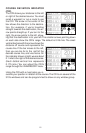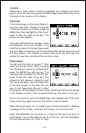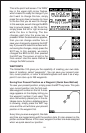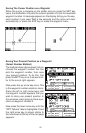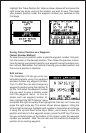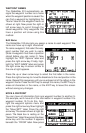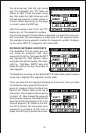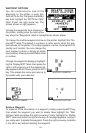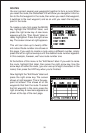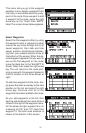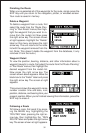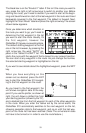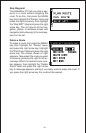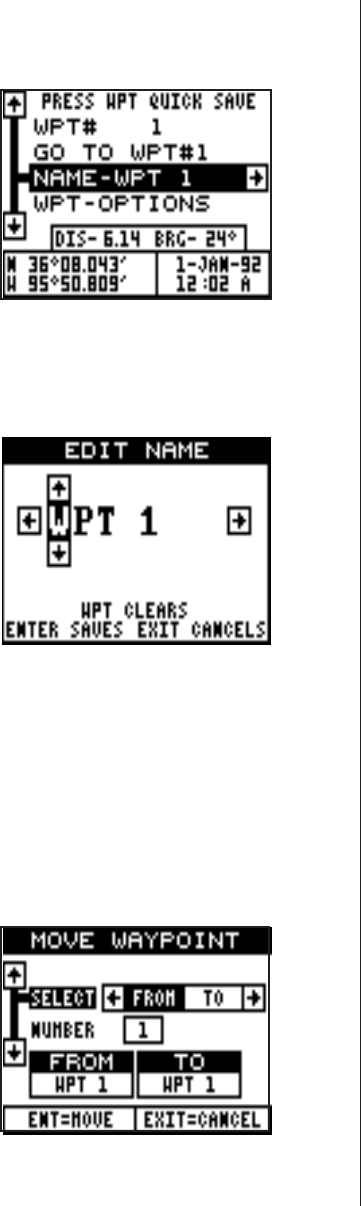
27
WAYPOINT NAMES
The GlobalNav 310 automatically as-
signs the waypoint number as a name
when the waypoint position is saved. You
can find a waypoint by highlighting the
“Name” label on the waypoint menu as
shown at right. Now press the right or
left arrow keys to scroll through the
saved waypoints. Only waypoints that
have a position will show using this
method.
Edit Name
The GlobalNav 310 also lets you assign a name to each waypoint. The
name can have up to eight characters.
To name a waypoint, first select the way-
point number that you wish to name.
(Note: A waypoint must have a position
stored before you can name it.) Now
highlight the “WPT Options” label and
press the right arrow key. Finally, high-
light the “EDIT NAME” label and press
the right arrow key. A screen similar to
the one at right appears.
Press the up or down arrow keys to select the first letter in the name.
Press the right arrow key to move the black box to the next position in the
name. Repeat this sequence until you’ve entered all of the letters in the
waypoint name. Press the ENT key to accept this name, the WPT key to
erase all characters in the name, or the EXIT key to leave this screen
without saving any changes.
MOVE A WAYPOINT
You can move all information from one waypoint number to another. In
this example, we’ll move all of the information in waypoint number 2 to
waypoint number 10. To do this, high-
light the waypoint options menu and
press the right arrow key. Now highlight
the “Move WPT” label. Press the right
arrow key. The screen shown at right ap-
pears. The black box is resting on the
“Select From” label. Now press the down
arrow key until the number 2 appears
beneath the “FROM” label. Now press