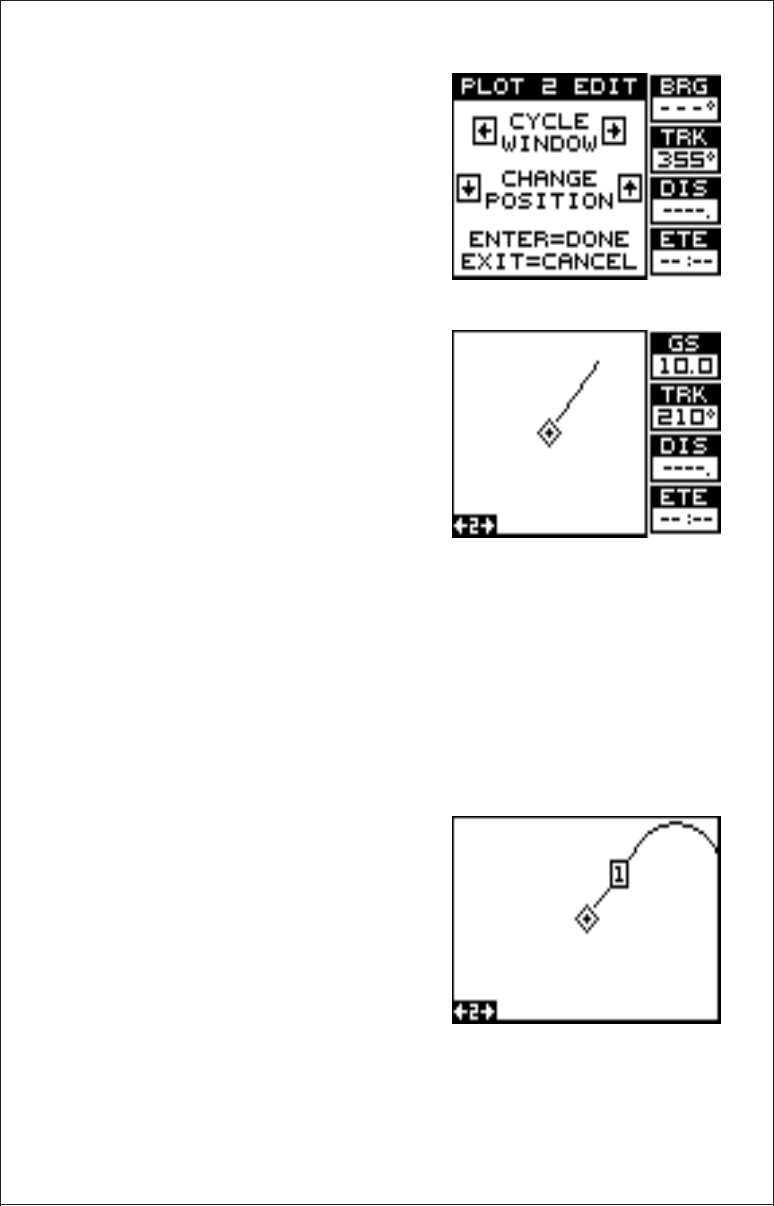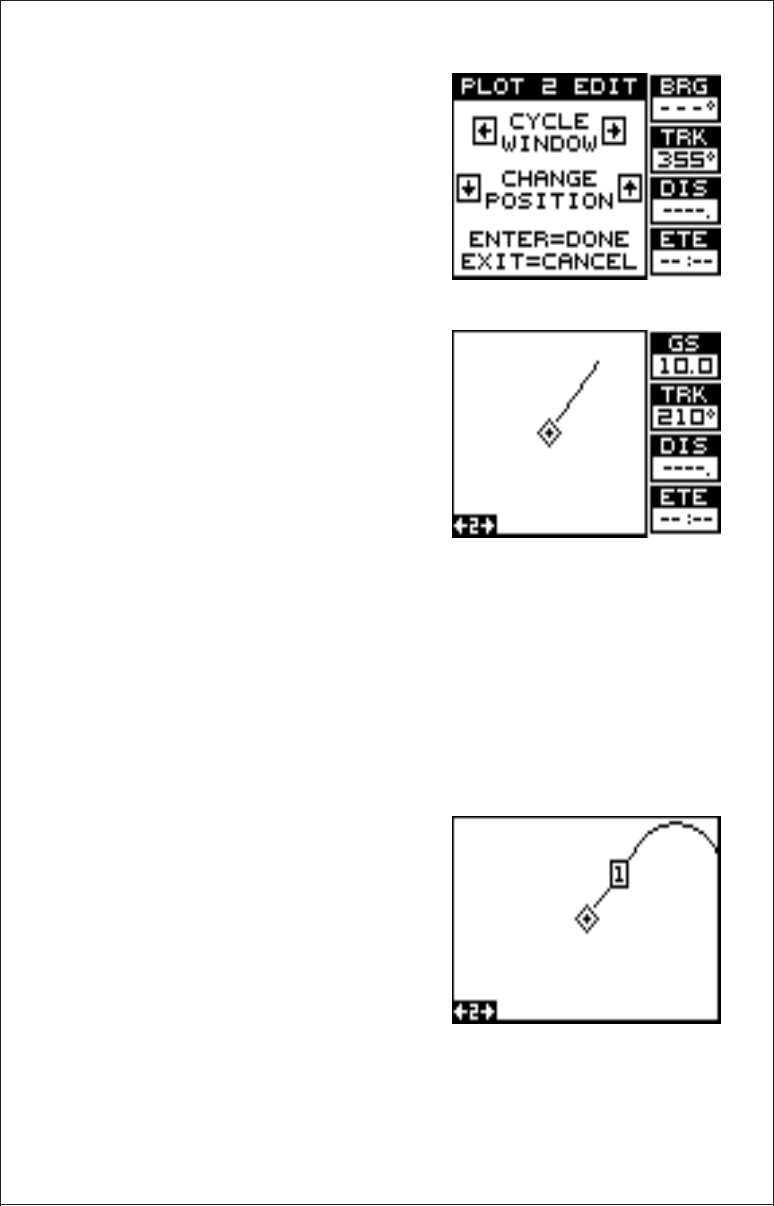
24
This is the plot-2 edit screen. The “BRG”
box in the upper right corner flashes,
which means it’s ready for change. If you
don’t want to change this box, simply
press the up or down arrow key to move
to the box that you do want to change.
In this example, we will change the BRG
box to ground speed, or GS. To do this,
simply press the left or right arrow key
while the box is flashing. The box
changes each time the arrow key is
pressed. When the desired box appears,
then you can change another box or
save your changes by pressing the ENT
key. If you want to leave this screen with-
out saving the changes, simply press the
EXIT key. In this example, we simply
changed the BRG to GS, then pressed
the ENT key. The screen at right is the
final version. Use this same method to
change the NAV screens.
WAYPOINTS
The GlobalNav 310 gives you the capability of creating your own data-
base of locations, called “waypoints”.. You can save your present posi-
tion, cursor position, or enter a latitude/longitude and save it as a way-
point. It can store up to 250 waypoints.
Saving Your Present Position as a Waypoint (Quick Save Method)
To save your present position, simply press the WPT key twice. This puts
your current position into the first avail-
able waypoint number on the list. A mes-
sage appears on the display telling you
the waypoint number it just used. This
also momentarily places you in the da-
tabase menu. Anytime a database menu
is showing, simply press the WPT key
once and the unit will store your present
position in the waypoint list.
Every time you save a waypoint, the date
and time are logged along with the position data. It’s also placed on the
plotter as shown above. In this case, waypoint number one was assigned
when we quick-saved our position.