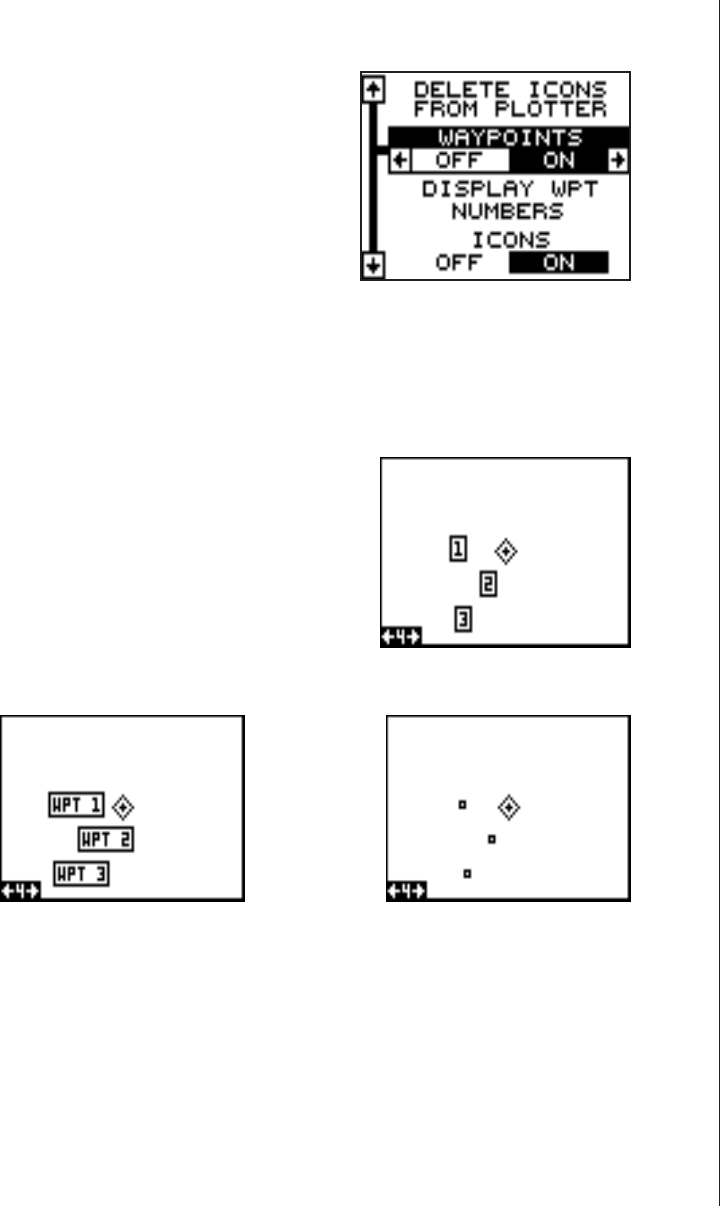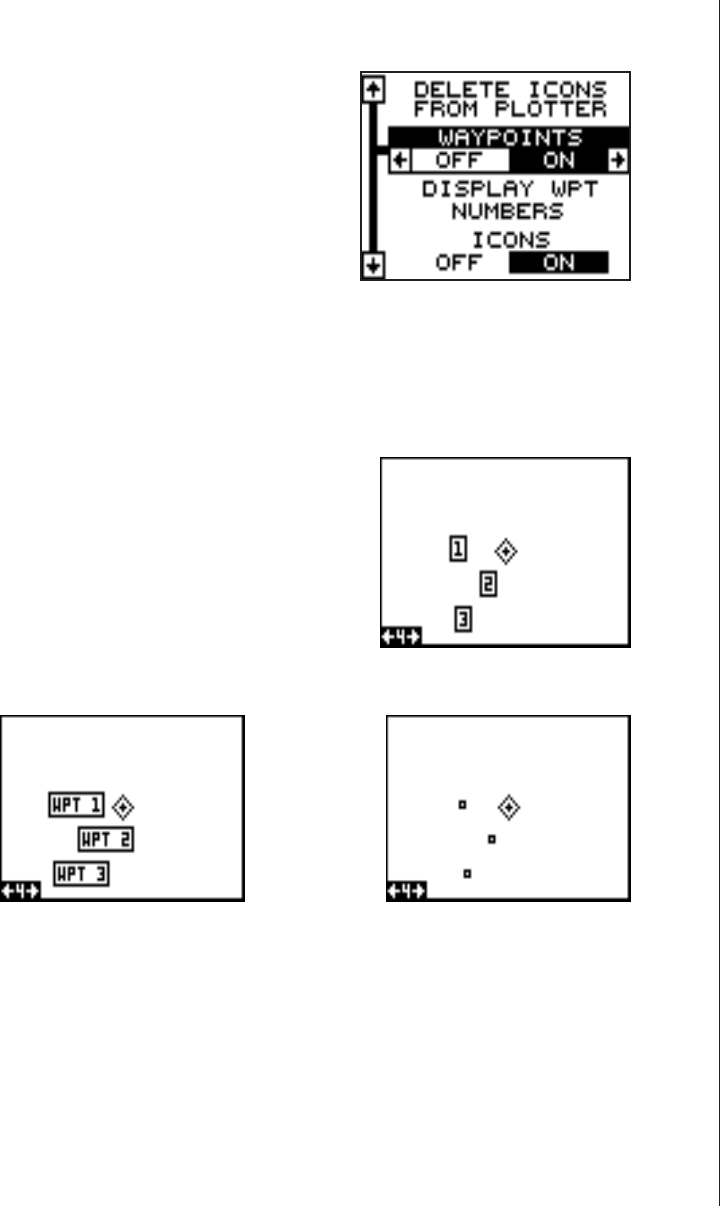
29
Delete a Waypoint
To erase all of the information in a waypoint, simply press the WPT key,
then select the waypoint you want to delete. Now highlight the “Wpt-
Options” label and press the right arrow key. Finally, highlight the “Delete
WPT” label and press the right arrow key. A message appears, asking if
you really want to delete this waypoint. Press the right arrow key to delete
it, the left to exit without deleting the waypoint.
WAYPOINT OPTIONS
You can customize the look of the
waypoints on the plotter, or even turn
them off. To do this, first press the MENU
key, then highlight the “WPT/Icon Opts”
label. Press the right arrow key. The
screen shown at right appears.
To keep the waypoints from showing on
the plotter, simply press the right arrow
key when the “Waypoints” label is highlighted as shown above.
To change the method waypoints show on the plotter, highlight the “Dis-
play WPT” label. The default is numbers. In other words, when the way-
point shows on the plotter, it’s number appears in a box, showing both it’s
identity and location. You can change this
from number to name, or simply an empty
box (position) showing no identifiable name
or number.
Change the waypoint’s display by highlight-
ing the “Display WPT” label, then press the
right or left arrow key until the desired dis-
play appears. When it does, press the EXIT
key. This erases the menu and returns to
the plotter with your selection.
WAYPOINT NUMBERS
WAYPOINT NAMES WAYPOINT POSITION