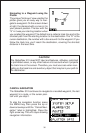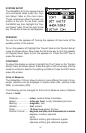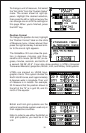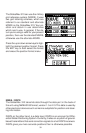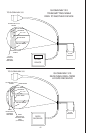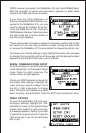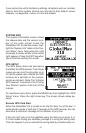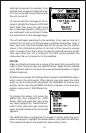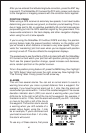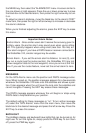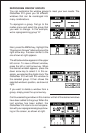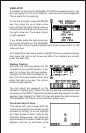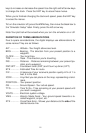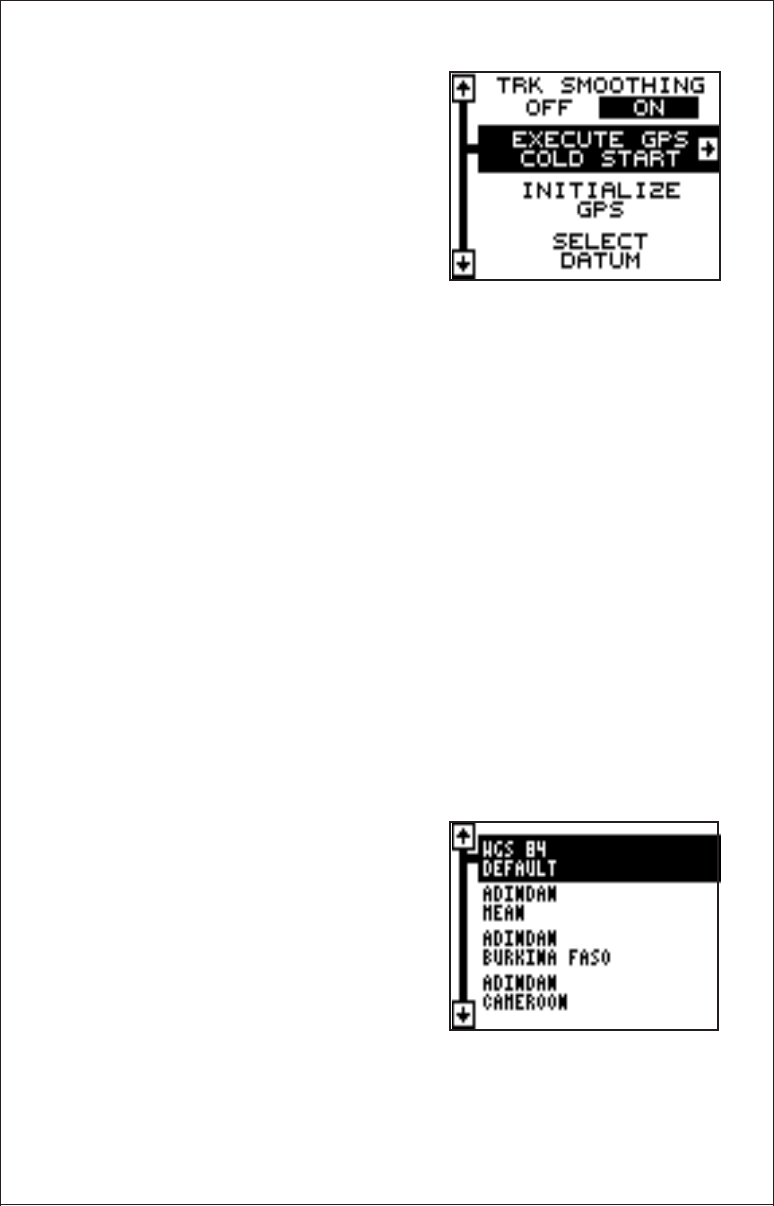
44
tializing the receiver. For example, if you
entered east longitude instead of west.
Or if you’ve moved a long distance with
the unit turned off.
To send a cold start message to the re-
ceiver, highlight the “Execute GPS Cold
Start” label, then press the right arrow
key. A message appears, asking you if
you really want to do a cold start. Follow
the instructions on this message page.
The unit will begin searching for the satellites. It can take as long as 5
minutes for it to lock on to the necessary satellites. Remember, when it
does, your local time and possibly date can be wrong. Use the method
shown in the initialization section at the front of this manual to change
them, if needed. Once this is done, an internal clock will keep the correct
time, even when the unit is turned off. The GPS system updates this
clock when the unit is locked on to the satellites.
DATUM
Maps and charts are based on a survey of the area that’s covered by the
map or chart. These surveys are called “Datums”. Maps that are created
using different datums will show the same latitude/longitude in slightly
different locations.
All datums are named. The GPS system is based on the WGS-84 datum,
which covers the entire world. Other datums may also cover the entire
world, or just a small portion. By default, the GlobalNav 310 shows your
position on the map using the WGS-84 datum. However, it can show your
position using one of 189 different da-
tums.
To change the datum, first press the
MENU key, then highlight the “GPS
Setup” label and press the right arrow
key. Now highlight the “Select Datum”
label. Finally, press the right arrow key
again. A screen similar to the one at right
appears.
The WGS-84 label is highlighted. To change it, simply press the up or
down arrow keys to highlight the desired datum, then press the ENT key.
This selects the datum and erases the select datum menu.