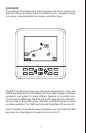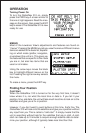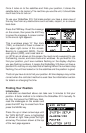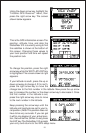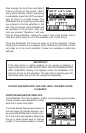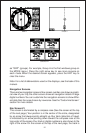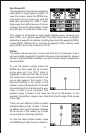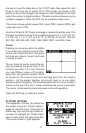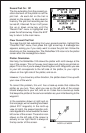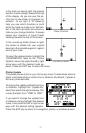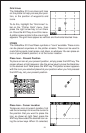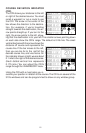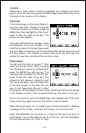15
row key to move the black box to the "PLOT" label. Now press the right
arrow or left arrow key to select plot 2. This screen (as shown at the
bottom of the previous page) has navigation data displayed on the right
side of the screen in digital numbers. This data is active whenever you’ve
recalled a waypoint. Press the EXIT key to erase the mode menu.
This screen shows ground speed (GS), track (TRK), course (CRS), and
cross track error (XTK).
Use the Z-IN and Z-OUT keys to enlarge or reduce the plotter area. This
changes the plotter’s range. The available ranges are: 0.1, 0.15, 0.2, 0.3,
0.4, 0.6, 0.8, 1, 1.5, 2, 3, 4, 5, 6, 8, 10, 15, 20, 30, 40, 60, 80, 100,150,
200, 300, 400, 600, 800, 1000, 1500, 2000, 3000, and 4000 miles.
Cursor
Pressing an arrow key while the plotter
is on shows two dotted lines that inter-
sect at your present position. These dot-
ted lines are called a “cursor” and have
a variety of uses.
You can move the cursor around the dis-
play by pressing the arrow keys in the
direction you want it to move. This lets
you view different areas of the plotter,
away from your present position. When
it’s turned on, the zoom-in and zoom-out keys work from the cursor’s
position - not the present position, so you can zoom in on any detail,
anywhere while navigating. The latitude/longitude of the cursor shows in
the box at the top of the plot-1 screen whenever the cursor is activated.
The cursor is also used to place and erase icons and waypoints.
Press the EXIT key to erase the cursor.
PLOTTER OPTIONS
The GlobalNav 310 lets you customize
the plotter using the “plotter options”
menu. To use this menu, first press the
MENU key, then use the up or down ar-
row keys to highlight the “Plotter Opts”
label. Finally, press the right arrow key.
The screen shown at right appears.