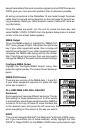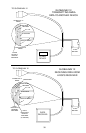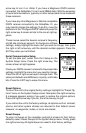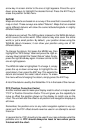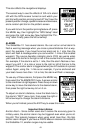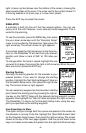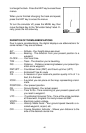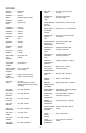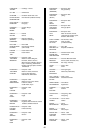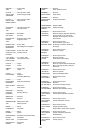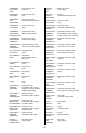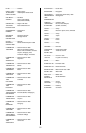45
right. A moon symbol shows near the bottom of the screen, showing the
approximate phase of the moon. The arrow next to the symbol shows if it
is moving towards a full moon (up) or a new moon (down).
Press the EXIT key to erase this screen.
SIMULATOR
A simulator is built into this unit that has several options. You can use
nearly all of the unit’s features - even save and recall waypoints. This is
useful for trip planning.
To use the simulator, press the MENU key, then press
the up or down arrow keys until the “Simulator Setup”
menu is surrounded by the black box. Now press the
right arrow key. The screen shown at right appears.
If you simply press the right arrow key, turning the simu-
lator on, the GlobalNav 12 will start from your present
position and follow a track of 355° at 100 miles per
hour.
To change either the track or speed, highlight the one
you want to change, then press the right or left arrow key. When the num-
bers are correct, press the EXIT key.
Starting Position
Normally, the starting position for the simulator is your
present position. If you want to change the starting
position, highlight the “Set Starting Waypoint” label on
the Simulator Setup menu, then press the right arrow
key. The screen shown at right appears.
You can select any waypoint as the simulator’s starting
point. Select the starting point by pressing the right ar-
row key on the “WPT#” label until the desired starting waypoint number
appears. Now highlight the “Start At” label and press the right arrow key.
The GlobalNav 12 returns to the Simulator Setup menu using the way-
point you specified as the starting waypoint.
Use Arrow Keys to Steer
This option lets you change both the course and speed on the screen as
the simulator is running. To do this, highlight the “Steer With Arrows” label
on the Simulator Setup screen, then press the right arrow key. The screen
shown at the top of the next page appears. Use the up and down arrow
keys to increase or decrease the speed. Use the right and left arrow keys