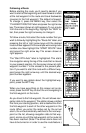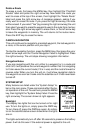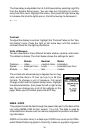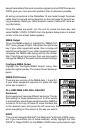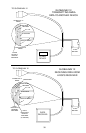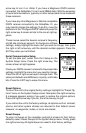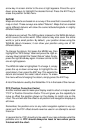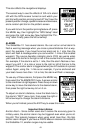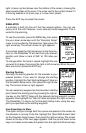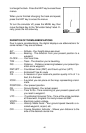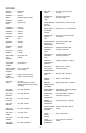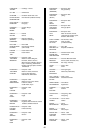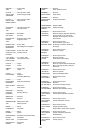42
For example, suppose you are stopped at a location
that is accurately marked on a chart. Your unit shows a
longitude position that is .244 minutes east of the one
on the chart and .047 minutes north latitude. Using the
PCF feature, you can make the GlobalNav 12 match
the chart you’re using. If you move, the unit will con-
tinuously add the change to all position, navigation, and
mapping displays. This makes it more closely match
the datum used by the chart. For this reason, you should
be careful when entering the PCF offset. It’s saved in
memory and doesn’t change when the unit is turned off. However, reset-
ting the unit does erase the PCF offset.
To change the PCF offset, first press the MENU key, then highlight the
“GPS Setup” label and press the right arrow key. Now highlight the “Set
PCF Offset” label. Finally, press the right arrow key again. A screen simi-
lar to the one above right appears.
Now enter the correction for your location. Remember,
this is the difference between the location shown on
the present position display and the position shown on
the chart. In this example, we entered 0 degrees, 0.047
minutes north latitude and 0 degrees, 0.244 minutes
east longitude. That is the difference between the
present position shown by the GlobalNav 12 and the
one on our chart.
After you’ve entered the latitude/longitude correction,
press the ENT key to accept it. The GlobalNav 12 erases the PCF entry
screen and returns to the navigation or mapping screens with the correc-
tion factor applied.
POSITION PINNING
When using a GPS receiver at extremely low speeds, it can have trouble
determining your course over ground, or direction you’re travelling. This is
due in large part to SA, or selective availability. SA is small inaccuracies
purposefully put into the GPS satellite’s signal by the government. This
cause wide variations in the track display and other navigation displays
when using the unit at slow speeds.
If you’re using this receiver without DGPS and stop, the position pinning
feature locks the present position indicator on the plotter until you’ve moved
a short distance or exceed a very slow speed. This prevents the “wander-
ing” plot trail seen when you’re stopped with position pinning turned off.