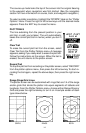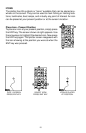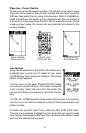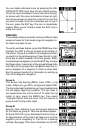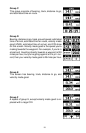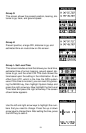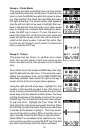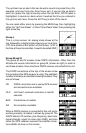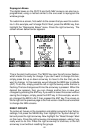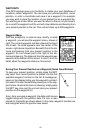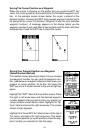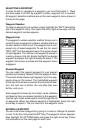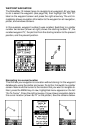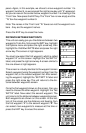22
Reprogram Boxes
The digital boxes on the PLOT-2 and both NAV screens can also be re-
programmed, using a method similar to the one used to reprogram the
window groups.
To customize a screen, first switch to the screen that you want to custom-
ize. In this example, we’ll change Plot-2. Next, press the MENU key, then
highlight the “Reprogram Boxes” menu. Press the right arrow key. The
screen shown below center appears.
This is the plot-2 edit screen. The “BRG” box near the left corner flashes,
which means it’s ready for change. If you don’t want to change this box,
simply press the up or down arrow key to move to the box that you do
want to change. In this example, we will change the BRG box to altitude
(ALT). To do this, simply press the left or right arrow key while the box is
flashing. The box changes each time the arrow key is pressed. When the
desired box appears, then you can change another box or save your
changes by pressing the ENT key. If you want to leave this screen without
saving the changes, simply press the EXIT key. In this example, we sim-
ply changed the BRG to ALT, then pressed the ENT key. The screen on
the far right on the previous page is the final version. Use this same method
to change the NAV screens.
RESET GROUPS
To restore all boxes on the navigation and plotter screens to their factory
settings, first press the MENU key, then highlight the “System Setup” la-
bel and press the right arrow key. Now highlight the “Reset Groups” label
on this menu. Press the right arrow key. A message appears, asking if you
really want to do this. Press the right arrow key to continue, or the left
arrow key to exit without resetting the groups.