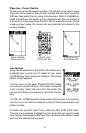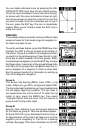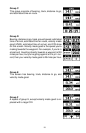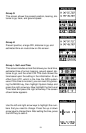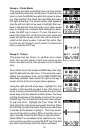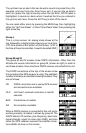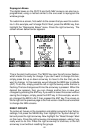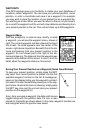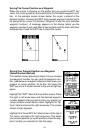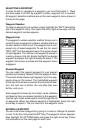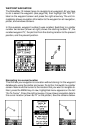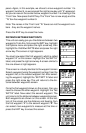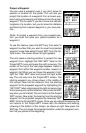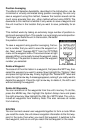24
Saving The Cursor Position as a Waypoint
When the cursor is showing on the plotter and you press the WPT key
twice, the cursor’s position is placed into the first available waypoint num-
ber. In the example screen shown below, the cursor is placed at the
desired location. Pressing the WPT twice causes waypoint number two to
be placed at the cursor’s crosshairs. (Waypoint 2 was the next available
waypoint number.) A message appears on the display telling you the
waypoint number it just used. Wait a few seconds and the menu will clear
automatically. Press the EXIT key to erase the cursor.
Saving Your Present Position as a Waypoint
(Select Number Method)
The method shown previously doesn’t let you choose
the waypoint number. You can pick the waypoint num-
ber, (see below on waypoint selection) then save your
present or cursor position. To do this, first press the
WPT key once. A screen similar to the one at right ap-
pears.
Highlight the “WPT” label at the top of the screen. Press
the right or left arrow keys until the desired waypoint
number appears that you wish to save your present (or
cursor) location under. When it does, highlight the “Op-
tions” label and press the right arrow key. The screen
shown at right appears.
Highlight the “Save WPT As” label (shown at the top of
the menu) and press the right arrow key. This saves
your present position (or cursor position) under the way-
point number you selected on the first page.