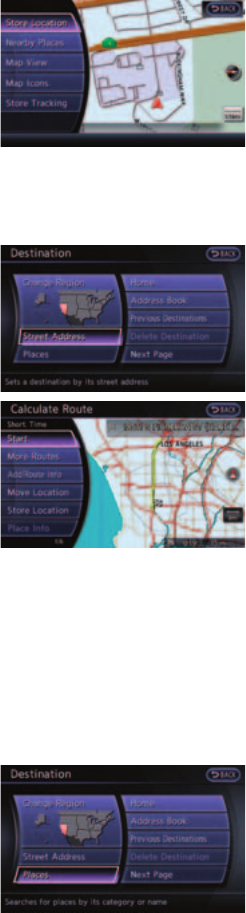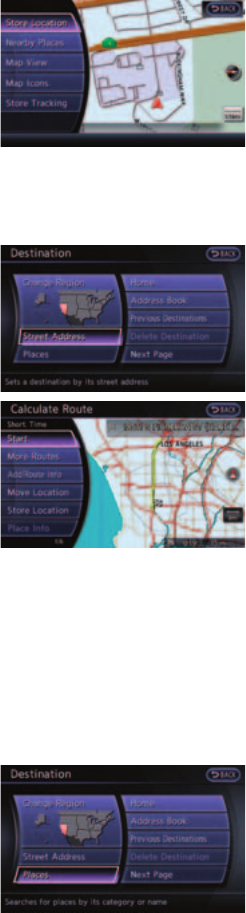
34
Store Current Location
You can store the current physical location of your
vehicle in y
our Address Book.
1 While the map screen is displayed, Press ENTER.
2 Highlight Store L
ocation, then press ENTER.
A confi rmation message will appear,
confi rming that the location has been stored to
your Address Book. The location will be stored
in the fi rst available position in your Address
Book and an icon representing the stored location is displayed on the map.
3 Press the MAP button or select the “B
ack” key to return to the Map screen.
Setting A Street Address As A Destination
1 Press the DEST button.
2 Select the “Street Address” key. A character
input screen is displayed.
3 Enter the house number; when fi nished select
the “OK” key. If you do not know the house
number, select the “No House #” key.
4 Enter the name of the street. After fi nishing
the entry, select the “List” key. A list of
possible street addresses is displayed.
5 Select the correct address of the destination
from the list. You might need to select the
“Up” or “Down” key to fi nd the preferred
street address key.
6 The selected destination will be briefl y
displayed before showing the entire route. Touch the “Start” key after confi rming the
displayed route is acceptable. The voice guidance will begin shortly.
Moving Around Within A Map
You can manually move across the map to view the surrounding area or to view a preferred location.
1 Touch the screen in the direction that you want to move across the map. Once you begin
moving on the map, the cross pointer appears.
2 Press the MAP button
or touch the “Back” key to return to the current location map
screen. The cross pointer disappears.
Setting A Place As A Destination
1 Press the DEST button.
2 Select the “Places” key.