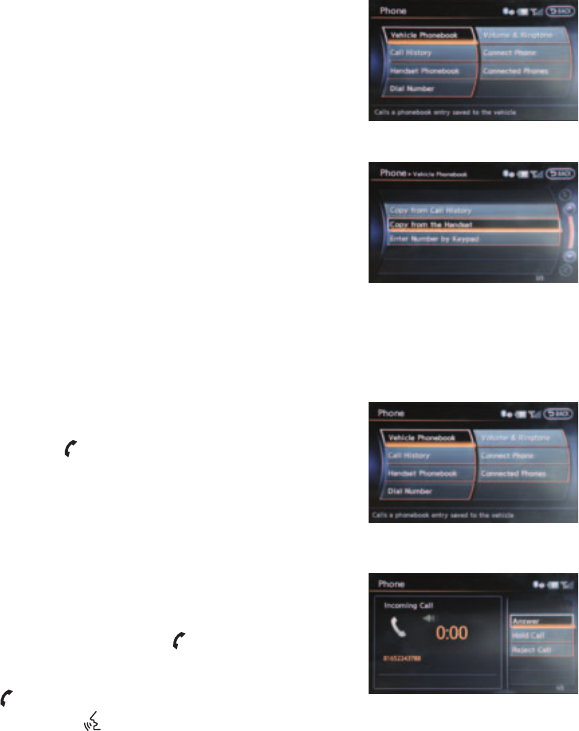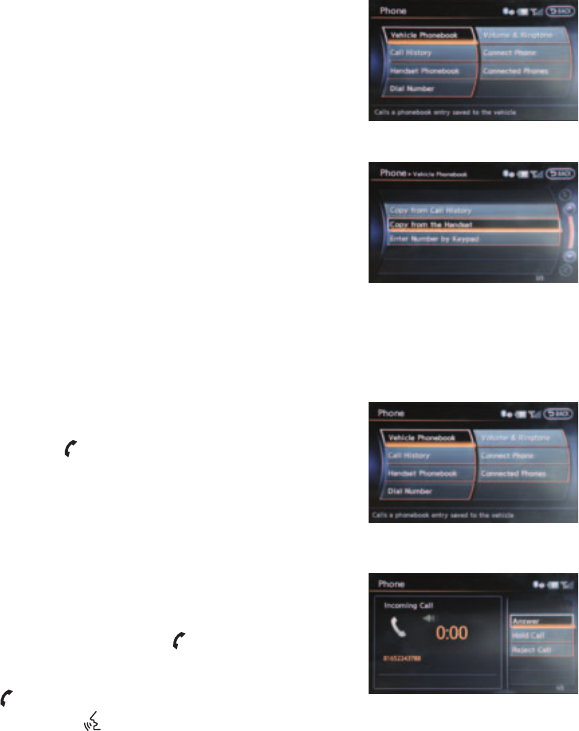
4 Initiate connecting from the phone.
■ The connecting procedure for cellular phones varies according to each cellular phone
model. For detailed connecting instructions and compatible phones, please visit
www.infi nitiusa.com/bluetooth.
■ The PIN code will appear on the screen (1234 is the default).
5 When the connecting is complete, the screen will return to the Bluetooth
®
screen.
Setting Up Your Phonebook - Adding New Entries
Up to 40 phone numbers can be stored in the phonebook.
NOTE: The vehicle must be stationary when adding new entries.
1 Press the SETTING button and select the “Phone” key,
then select the “Vehicle Phonebook” key.
2 Select the “Add New” key at the top of the display.
There are different methods to input a phone number.
Select one of the following options:
■ “Copy from Call History” to save a number from
the Outgoing, Incoming or Missed Calls lists.
■ “Copy from the Handset” to save a number that has
been downloaded from your handset to the vehicle.
■ “Enter Number by Keypad” to input the number
and name manually.
Many phones will support an automatic download of the cellular phone’s phonebook. This
process may take up to 5 minutes depending on the size of your phonebook. Once the
phonebook is downloaded, selecting “Handset Phonebook” will allow you to access your
downloaded phonebook (up to 1,000 entries) instead of using the “Vehicle Phonebook” key.
Making a Phone Call
To make a call, follow the procedures below:
1 Press the
button on the steering wheel. The
“Phone” screen will appear on the display.
2 Select “Vehicle Phonebook,” “Call History” or
“Handset Phonebook.”
3 Select the registered person’s name from the list. Dialing will start.
Receiving/Ending a Phone Call
■ There are no voice commands for receiving or ending
a phone call.
■ To accept the call, press the
button on the steering
wheel or select the “Answer” key. To reject the call,
select the “Reject Call” key. To hang-up, press the
button or select the “Hang-Up” key.
■ Pressing the
button during a connected phone call will allow you to send digits and
special characters. After speaking the desired digits, press the ENTER button to send
the recognized information.
28