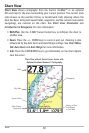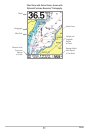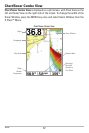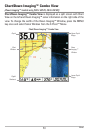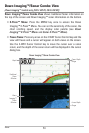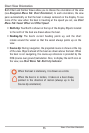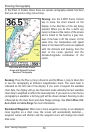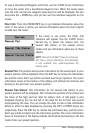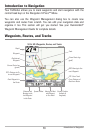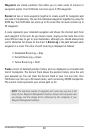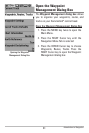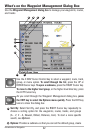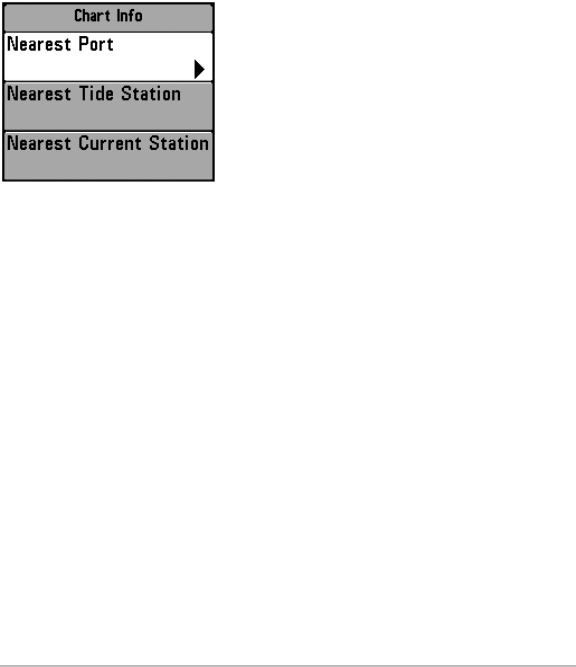
57
To view a Decluttered Waypoint at full size, use the 4-WAY Cursor Control key
to move the cursor onto a decluttered waypoint icon. When the cursor snaps
onto the icon, the full-size waypoint name and icon will be displayed. You can
also press the + ZOOM key until you can see the individual waypoints on the
screen.
Chart Info: Press the CHECK/INFO key to get detailed information about the
chart. If the cursor is active, you will see information about the chart objects
located near the cursor.
If the cursor is not active, the Chart Info
submenu will appear. Use the 4-WAY Cursor
Control key to select the nearest port, the
nearest tide station, or the nearest current
station and see information about any of these
objects.
NOTE: Thebuilt-in UniMap™ doesnotcontainany
Port, Tide, or Current information. This information
is only available from optional-purchase SD
memory cards.
Nearest Port: The position and services information for the nearest port to your
present position will be displayed. Press the EXIT key to remove the information
box and the cursor bull’s eye will be centered over the port position. The cursor
information boxes at the bottom of the display will indicate the distance and
bearing to the port from your present position.
Nearest Tide Station: Tide information for the nearest tide station to your
present position will be displayed. This includes the position of the station and
the times of the high and low tides for today’s date. A tide graph is also
displayed showing the rise and fall of the tides for the 24 hour time period
encompassing the date. You can change the date to look at tide information
before or after the date displayed by pressing the LEFT or RIGHT Cursor key
respectively. Press the EXIT key to remove the information box, and the cursor
bull’s eye will be centered over the tide station position. The cursor information
boxes at the bottom of the display indicate the distance and bearing to the tide
station from your present position.
Views - Viewing Cartography