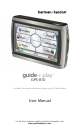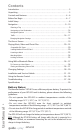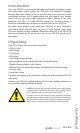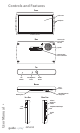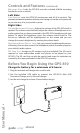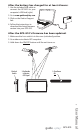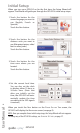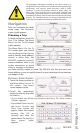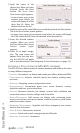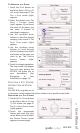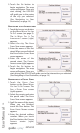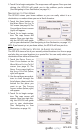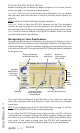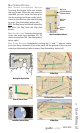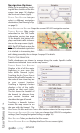User Manual
ediug
+yalp
™
GPS-810
5
Controls and Features
Front:
TOUCHSCREEN: 4.3”480 x 272 pixel WQVGA LCD touchscreen.
M
ICROPHONE: Lets you use the GPS-810 to voice dial and talk on a
connected Bluetooth-enabled phone.
Back:
CONNECTOR FOR EXTERNAL GPS ANTENNA: Allows connection of the optional
Guide + Play external GPS antenna (model #GPS-ANT, not included), for use
when the GPS-810 is mounted in a location where its built-in GPS antenna
does not have a clear “view”of the sky.
S
PEAKER: Built-in speaker plays navigation voice guidance commands and
audio/video files from an inserted SD memory card (see SD Card Slot, on
page 6).
M
OUNTING BASE POWER CONNECTION: Supplies DC power and a hands-free
microphone connection to the GPS-810 when used with the supplied
mounting bracket in a vehicle.
Top:
AUTO BRIGHTNESS SENSOR: Senses ambient light for the operation of the Auto
Brightness feature (see Brightness, on page 27).
GPS A
NTENNA: Must have a clear “view” of the sky to receive signals from
GPS satellites.
ON/OFF B
UTTON: The GPS-810 has two different deactivation modes:
Standby and Off.
• S
TANDBY mode: Partially shuts-down the GPS-810, keeping the navigation
maps loaded into the unit’s memory for quicker turn-on.
• OFF mode: Completely shuts the GPS-810 off, requiring that the navigation
maps be loaded back into memory when the unit is turned back on.
When the GPS-810 is on, pressing the ON/OFF button for 1 second will place
it in S
TANDBY (the Touchscreen will display “Standby”for two seconds before
going blank); holding the ON/OFF button for 3 seconds will turn the unit OFF
(the Touchscreen will display “Powering Off” for 3 seconds before going
blank). When the GPS-810 is OFF or in STANDBY, momentarily pressing the
ON/OFF button will turn it on.
NOTE: When the GPS-810 is being powered by the car or wall charger the ON/OFF
button icon will glow green while the unit is being charged, and will change to orange
when the unit is fully charged.
Bottom:
RESET BUTTON: Lets you reset the GPS-810 if it becomes unresponsive or
won’t power-off. Insert a paper clip or similar item into the small hole to
press the switch. (Resetting the unit does not erase information that you
have entered, such as your home location, etc.)
M
INI USB CONNECTOR/CHARGER PORT: Connects to your computer and to
the included wall charger using the included USB cable. Connects to your
vehicle’s cigarette lighter or accessory power port using the included car
charger.