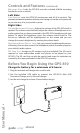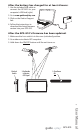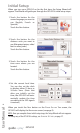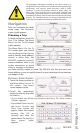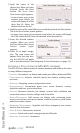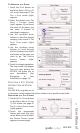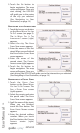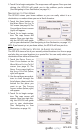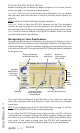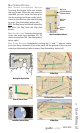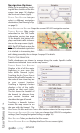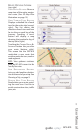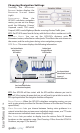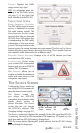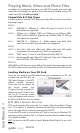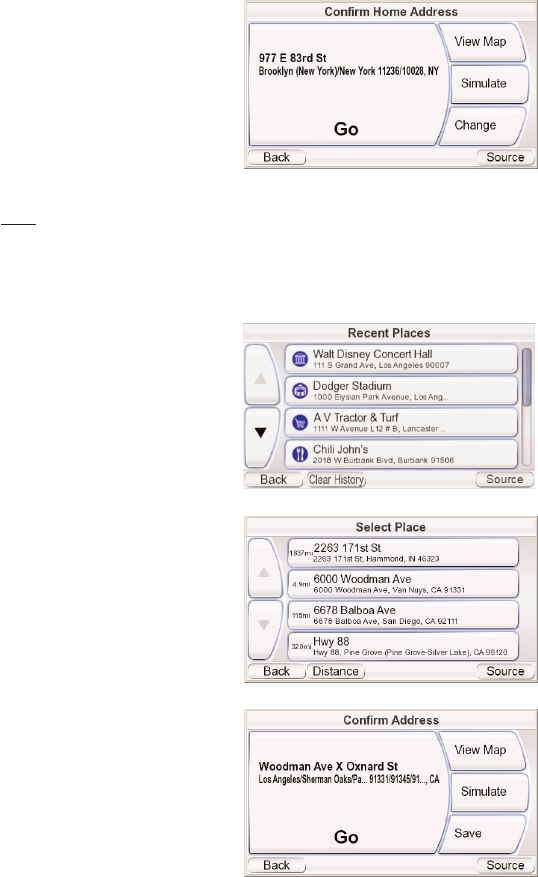
5. Touch GO to begin navigation. The map screen will appear. Once you start
driving, the GPS-810 will guide you to the address you’ve entered.
(See Navigating to Your Destination, on page 14.)
NAVIGATING TO YOUR HOME
The GPS-810 stores your home address so you can easily select it as a
destination, no matter where you are in North America.
1. Touch the H
OME button on
the WHERE WOULD YOU LIKE TO
GO? screen (see page 9). The
CONFIRM HOME ADDRESS screen
(right) will appear.
2. Touch GO to begin naviga-
tion. The map screen will
appear. Once you start driv-
ing the GPS-810 will guide
you to your destination. (See Navigating to Your Destination, on page 14.)
NOTE: If you have not yet set your home address, the GPS-810 will have you do so.
NAVIGATING TO RECENTLY VISITED OR SAVED LOCATIONS
The GPS-810 stores a list of your recently visited locations in a HISTORY page
and also lets you save locations to a special list. You can easily select your
destination from either of these lists.
1. Touch the RECENT PLACES or
SAVED PLACES button on the
WHERE WOULD YOU LIKE TO GO?
screen (see page 8). The
RECENT PLACES page (right) or
the S
ELECT PLACE list (below,
right) will appear.
2. Use the up/down arrow but-
tons to scroll through the
list of places, then touch the
button for the place you
want to go. The CONFIRM
ADDRESS screen (below, right)
will appear.
3. Touch G
O to begin naviga-
tion. The map screen will
appear. Once you start driv-
ing, the GPS-810 will guide
you to your destination.
(See Navigating to Your
Destination, on page 14.)
User Manual
ediug
+yalp
™
GPS-810
13