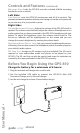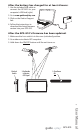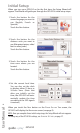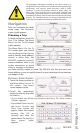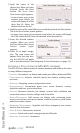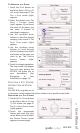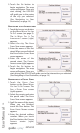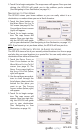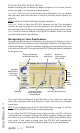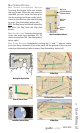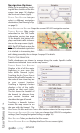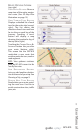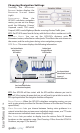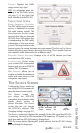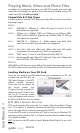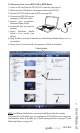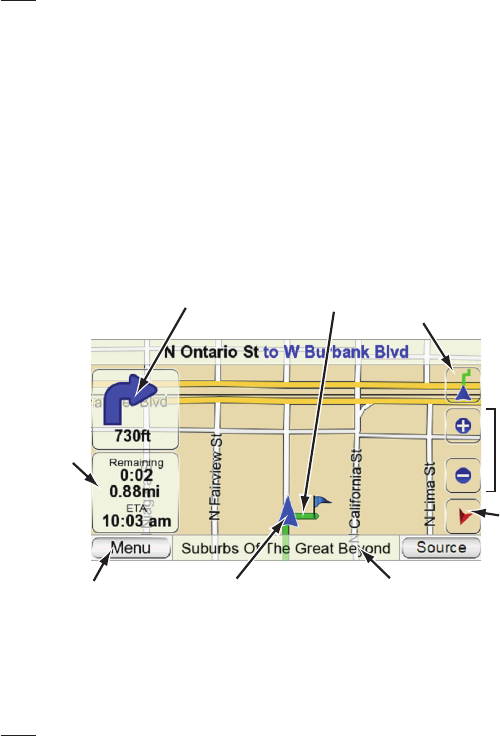
CONFIRM ADDRESS SCREEN OPTIONS
Besides touching the GO button to begin navigation, the CONFIRM ADDRESS
screen (see page 14) also gives you these options:
V
IEW MAP: Touch to see a map showing your destination. You can change
the map view and zoom the view in and out (see Map Screen Options, on
page 15).
NOTE: Touching the VIEW MAP button does not begin navigation.
SIMULATE: Touch to have the GPS-810 simulate the trip. The simulation
includes all map movements and voice-guidance turn prompts, and takes
place at high speed. To abort the simulation, touch anywhere on the screen.
SAVE: Touch to save the address in the GPS-810’s address book. If you want
you can add a name to the address.
Navigating to Your Destination
Once you have entered your destination, touching the GO button on any of
the GPS-810’s CONFIRM ADDRESS screens will begin navigation. The Map screen
(below) will appear. The blue arrowhead indicates your present location and
your direction of travel. The route that the GPS-810 has calculated is indicated
by the green line.
The map shows the distance to and direction of your next turn, and also
shows the remaining time and distance of your trip and your estimated
arrival time.
NOTE: If you are playing music on the GPS-810’s Music Player (see page 23), the MAP
screen will also display the title of the currently playing song.
As you drive, the GPS-810 keeps track of your position via GPS, will issue
voice guidance commands through the built-in speaker, telling you when
and where to turn, and the map will continually update your position along
your route. If you make a wrong turn, the GPS-810 will automatically
calculate a new route and will continue to guide you to your destination.
User Manual
14
ediug
+yalp
™
GPS-810
Distance Until Next Turn
and Direction of Next Turn
Remaining
Time & Distance
and Estimated
Arrival Time
Your Current Location
and Direction of Travel
(Blue Arrowhead)
Title of Currently Playing Song
Calculated
Route (Green)
Map Screen
L
OCK
/U
NLOCK
Button
(shown Locked)
Map
Zoom
Buttons
Map
View
Button
M
ENU
Button